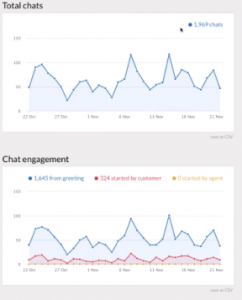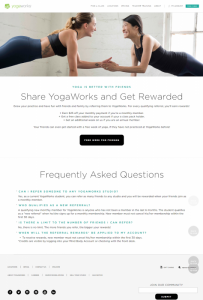— August 28, 2019
Out of all of the social advertising platforms, Facebook Ad Manager is perhaps the most complicated, at least to me. It can be difficult to get to, complicated to navigate, and the analytics can be particularly hard to work with. I might be biased— LinkedIn is my favorite advertising platform. The ads manager is easy to get to, analytics are simple as pie, and the platform essentially walks you through the best way to get the results you want.
When it comes to paid social ads for IT consultants, you want to know what you’re doing so you can get the results you want out of your Facebook ad campaign. After you read this guide to Facebook Ad Manager, you’ll know exactly what to do every step of the way when creating a new campaign.
Getting to Facebook Ads Manager
Give up trying to access Facebook’s complete ad manager through your Facebook profile. A much more simple way to get there is to go to the Facebook Ad Manager main page and click “Go to Ads Manager.” This will take you right to the main ads manager hub where you can view your accounts, running advertisements, past promotions and create a new one.
To create a new paid social ad for IT Consultants, click the green +Create button in the upper left-hand corner. This gets you started with your first advertisement.
Choose an Objective
Your objective sets the goal for your entire advertising campaign. Before getting this far, you should have already established what you want your ad to accomplish. Are you looking to drive more visitors to your website, get more reach for your posts, or get more people to buy from your Facebook store? Each of these objectives falls into a different category. However, there are some factors to consider.
More reach with a post that links to your website will most likely drive more traffic to your website as well. There’s a lot of overlap between objectives and one objective could hit a secondary goal as well as your original one. Keep this in mind when choosing an objective.
For the purposes of this article, we’re going to focus on increasing engagement with our page. One challenge with paid social for IT consultants is building up a page community. If your page doesn’t have any followers, you can’t reach very many people. Engagement is one way to fix this.
If you choose engagement as your objective, there will be a small section at the end of the page. This allows you to boost engagement for three specific things: your overall page, your posts, and an event that you’re hosting. For our purposes, I’m going to select page likes and name my campaign “IT Consultants Page Likes 8/21.” It’s important to be as specific as possible when naming your campaign.
I will also click the slider to optimize my budget, but since this is a beginner’s guide to paid social for IT consultants, I’m going to leave the split test off. Here you can set your budget as well. I always set a lifetime budget, not a daily budget. This way if you go on vacation and forget about your campaign, you’re not racking up a bill at the cost of $ 50 a day. I always set my bid strategy to lowest costs. This gets the most results for your budget.
Create Your Audience
Before you start creating your paid social for IT consultant’s audience, you should already have a clear picture in your mind of who your audience is. This may vary slightly from your normal target demographic based on the goal of your Facebook campaign. Typically, I make my ads slightly broader than my target audience. Your Facebook profile should have an un-boring angle (read more about that here). Your ads should hit your audience through that angle.
Your location will vary based on where you provide your consulting services. For this, I’ll pretend to be a local IT company who’s looking to engage with their community. Because we only provide local services, I’m going to be much more targeted here. Instead of the United States, or even Maryland, I’m going to target Frederick, Maryland. Facebook can get extremely specific- allowing you to target down to the street level. While this may be good for your neighborhood block party, it’s too specific for your ad to get a significant amount of reach.
If my target persona is typically in their 50s, I’m going to set my age range to 30 to 65+. This encompasses my target age but goes just a little broader. Leave the language portion blank unless you’re targeting a language that isn’t typical to your region.
Detailed targeting is where it gets interesting. If I’m a local IT consultant who focuses on cybersecurity, I’m going to look for people who are interested in cyberwarfare, cyber-attacks, and are cybersecurity specialists. When typing in your target keyword (i.e cybersecurity for this example), type slowly to take advantage of all of the Facebook suggestions. I typically work with business owners, so I’m going to type that in as well. Remember, the more you add in here the larger your audience becomes. A large audience is good news when it comes to paid social for IT consultants.
When creating your custom audience, pay attention to the blue bars and green dial on the right-hand side. You want to aim for the middle range, without getting too small or too large. Since I’m trying to get more people to like my page, I’m going to check off “Friends of people who like my page.” I’m checking this box because I can reasonably assume that friends of people who like my page are interested in similar things and may be more likely to like my page as well.
Set a Budget & Schedule
We dove a little bit into our budget at the beginning of creating our paid social advertisement for IT consultants. This section is where you can dive a little deeper. Choosing the lowest-cost strategy earlier makes this part a bit easier. You don’t have to worry about cost control. I’m going to continue to optimize ad delivery for post engagement and I’m going to focus on the schedule.
Setting both a start and end date is crucial if you set a daily budget. This ensures that you won’t spend a daily budget indefinitely. Instead, your ad campaign will shut off at the end of a certain time period. I also like to dive into the advanced options here. Under Ad Set Spend Limits, be sure to specify a minimum and maximum spend. You may be able to tell, but I’m pretty intense about sticking to a budget. This is just one more way to set up a fail-safe that will prevent you from going over.
Create Your Advertisement
Your ad copy has a direct impact on the success of your campaign. If you want to make things simple, look back into your analytics and choose your most successful post to add to the campaign. However, sometimes this method doesn’t work as well as you’d hope. If you’re running an extremely targeted campaign to send traffic to a website, you’ll most likely have to create a new advertisement.
A single image or video is a good basic format that captures attention and shows up well on both mobile and desktop. For today, let’s focus on creating a branded image for your advertisement. Facebook is serious about limiting the amount of text on an image. Try to use as little as possible. There’s also a tool that will tell you if there’s too much text on your image for your ad to be approved.
When creating your advertisement, look for a non-stocky image that has people or bright colors and good resolution. Blurry advertisements are a pet peeve of mine. Facebook has image recommendations on the right-hand side— play it safe and follow those. Make sure to add your logo on top of your image and, if your logo doesn’t have much text, you can add a text overlay on top of it. Canva is a great tool for this.
You don’t have to rely on just your image for paid social for IT consultants. You can also include preview text and a Call to Action button. Put both of these to good use and keep your preview text short and sweet. And by short, think 125 characters or less. To put that in context, that’s shorter than your average tweet.
If you use a button with a link, be sure to take advantage of UTM parameters. These parameters add tracking to your URL and make it easy to figure out where the traffic listed on your Google Analytics dashboard is coming from. You can either use the built-in tool on Facebook, or you can use Google Analytics Campaign URL builder.
Tracking
This is one of the most crucial parts of creating your Facebook ad campaign. Unfortunately, it’s also one of the most complicated. For our purposes, we’re just going to focus on adding the Facebook pixel to your website. The easiest way to do this is by using a partner platform, such as Google Tag Manager.
With Google Tag Manager you can easily follow the steps to install the tag, set up when it should fire, and how it should track the data. If you need help with this part of the ad setup process, talk to your website developer or IT department. Hubspot also has a great beginner’s guide to Google Tag Manager here.
Once you’ve installed the Facebook pixel, insert your URL with parameters in the box below. Then hit confirm and your ad will go through the review process. Facebook states that your ad should be reviewed and either approved or rejected within 48 hours. In my experience, it usually takes just a few hours at most. However, start your advertisement with plenty of time before launching the campaign. The last thing you want is to be held up during the review process.
Digital & Social Articles on Business 2 Community
(17)