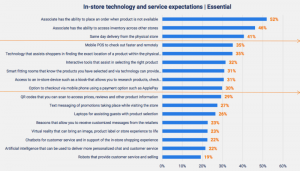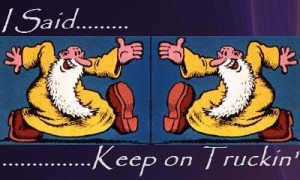One of the most underutilized feature Facebook offers for businesses are Dark Posts (or unpublished posts.)
This tool was rolled out over 3 years ago and is one of the most underutilized features that Facebook has to offer for advertising purposes.
But, what exactly is a dark post? “Facebook dark posts are News Feed style ads that don’t publish to your Timeline or in your fans’ feeds organically. A dark post doesn’t have to just be a status update; currently, Facebook supports status updates, photos, videos, links or an Offer.” (Source)
Why You Should be Using Dark Posts
Dark posts are a great way to create an advertising campaign without annoying any of your Friends. Dark posts allow you to:
- Hyper-target an audience. If you have a large, varied following on your Page you can target very specific individuals with a post without aggravating friends of the Page who may have no interest or need for what you are promoting.
- Conduct A/B testing. You can create different variations of the post, maybe using different headlines or call-to-action buttons or even the wording of the post. You can then measure each of the different ads to see where you got the most bang for your buck to know what type of creative works for the future.
- More effective organic reach. Once you determine which paid ads worked best in the A/B testing you can then roll out that template in regular Page posts to your full Page audience for better engagement and organic reach.
- Avoid over-promotion. Posting only ad related updates/offers/etc. doesn’t just effect the algorithm on Facebook (Facebook will limit your reach if you are overly promotional in updates) but it can really irritate your audience. Friends do not like your Page to be sold to every moment. The ability to target these dark posts to very specific Friends who will be interested in what you are promoting will benefit your campaign.
Creating a Facebook Dark Post
- Open Ads Manager from your Account.
- Click on the Ads Manager at top left to get drop down.
- Select “Power Editor” under Create & Manage.
- Select the Page you want to use.
- Click the Create Post button.
- Choose the type of post you want to create.
- Enter in the information you want to include in the post.
- To use this post as an ad select: “This post will only be used as an ad”
- To have the post appear on your Page select: “This post will be published on the Page”
- Click Create Post
- The post is now saved in your list of posts
- Once you are ready to use the post you need to click the box and select what you want to do with it, which can be found by clicking Action to open the dropdown menu of selections
- Done!
To learn more see Facebook for Business Power Editor Basics.
Digital & Social Articles on Business 2 Community(23)