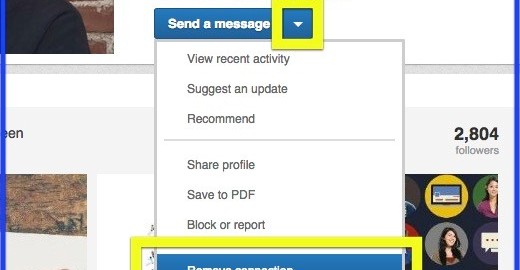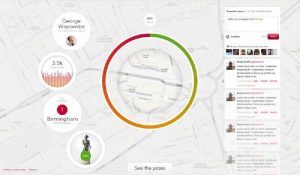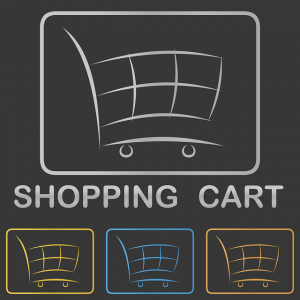I received a voice message from my parents over the weekend, requesting my presence in order to go through my things in their storage room. They are putting their house on the market, which means digging into a lot of dusty boxes. I know it has been a long time coming and, while I thought I would dread receiving that message, I am actually ready to purge. Frankly, so much time has passed that it will likely take me far less time to clean house than it would have a few years ago. If I have not seen it or needed it in this long, it probably will not be missed if I get rid of it now, right?
Your LinkedIn network might be a living example of this scenario. When I moved down to South Carolina from the Washington DC Metro Area, I knew it would be an ongoing process of rebuilding my network. Even though I have lived in Greenville since 2011, I still commit to going through my LinkedIn connections to identify people who I need to reconnect with and people who I may need to clean out. My goal is to revisit this exercise on a quarterly basis.
Your Intero Advisory professors believe that the more authentically you know the people in your network, the more easily you can (and the more likely you are to) give back to your network. For most professionals I teach, here is one suggested breakdown of who your network could be made up of, give or take 5% on each group:
- 80% are business people you know (i.e. clients, colleagues, and vendors)
- 15% are prospects you may not know, but you want to know and are actively pursuing
- 5% are friends and family
Depending on your profession and your strategy on LinkedIn, these percentages may be very different. The aforementioned breakdown is simply a suggested approach.
Protect Yourself
Before removing Connections from your LinkedIn network, I recommend adjusting the privacy setting called, “Select what others see when you’ve viewed their profile.” For more detail on this and other privacy settings, check out my blog: “5 Key LinkedIn Privacy Control Settings You Should Know About.” Adjusting this setting will protect you from being visible on the person’s profile you want to remove.
Will they know I removed them?
LinkedIn will not notify the person that you removed them from your network.
How do you remove Connections on LinkedIn?
When you export your Connections from LinkedIn, you may identify names of people you no longer wish to be connected with on LinkedIn. One way to remove a connection is to go to their Profile.
Now simply hover over the blue dropdown arrow beside the blue button “Send a message,” then click on “Remove connection.”
LinkedIn will confirm that you want to remove this person before it takes action.

Another way to remove Connections, and avoid giving their Profile a visit, is by clicking Connections at the top navigation bar. From there, you can sort by first or last name, hover over the person you want to remove and click More. Then, select “Remove connection.” Similar to the first tactic, LinkedIn will confirm that you want to remove this person before it takes action.

I usually prefer the following approach because I can also remove multiple people at one time. To the left of each person’s profile picture, there is a small box you can select. Check multiple boxes, and then hover over “More” towards the top and click “Remove from Contacts.”

It is that simple.
I am currently working with a client who had no strategy when he joined LinkedIn years ago, but now he is in a different industry, in a new city, and wants to be more intentional with using LinkedIn to network and start new conversations. Similar to what I will be tackling at my parents’ house in a few days, he is ready to clean house; that is, clean up his LinkedIn network.
(337)