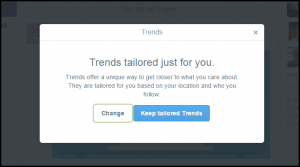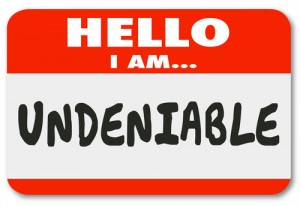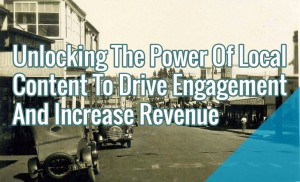No doubt Pinterest is rapidly growing in popularity, mainly because of its convenience of letting you save articles or posts for future references. With over 250,000,000 unique monthly visitors per month, Pinterest is the ideal social media tool to promote your blog – all through the use of pins.
You probably have used “Plain Pins” for the images on your website, which allows your readers to easily “pin” your article images under their own profile for easier access for future reading. It’s much easier to do instead of bookmarking the page using a web browser. However, Pinterest has come up with an advanced version of plain pins, and that my friends, is Rich Pins.
Rich Pins add a “little more” information to your images. Things like pricing, stock count, location or a short description of the image – these make your readers appreciate the value of your article and accompany the image a lot more.
Statistics show that enabling Rich Pins on images resulted to more “pins” and in the end; people are encouraged to buy the marketed products as well – resulting in revenue for your business. So if you have a business you want to promote badly or blog articles you want to become viral, read further to learn how to enable Rich pins and make use of it!
Getting Started: Types of Rich Pins

Currently, Pinterest has five Rich Pin types to choose from. These are recipe, movie, product, article and place. Each type will be discussed in a lot more detail below.
Recipe
Recipe Pins are very useful if you are in the food industry. People who are promoting a recipe book or food website will find this Rich Pin very handy. Recipe Pins allows Users to include information such as serving size, the list of ingredients and cooking time.
Movie
Movie Pins allow users to display additional information such as release date, ratings and cast members attached to an image used to promote the film. This particular Rich Pin type can be useful to promote a movie review website or to promote DVDs sold in websites such as eBay or Amazon.
Product
Product Pins are useful for online businesses selling their own products. This pin type highlights information such as price, availability, and the website where to purchase the item from. It is particularly helpful especially if the product is recently out in the market or from a start-up business.
Article
Article Pins are useful for bloggers relying on the unique visits to their site to generate income. Article author, title, short description, and article URL are highlighted if using this pin type.
Place
Place Pins are useful to promote businesses based on location. Sample businesses that could benefit from this pin type are restaurants, travel/tour guides or even accommodation listing! Apart from displaying additional information such as address, an interactive map that will display the pins by location.
How-To Guide for Blogger
A little bit of HTML tweaking or HTML code update is required to enable Rich Pins for Blogger-hosted blogs. Since Rich Pins work by extracting information from the website’s metadata, there are a number of steps that involves HTML code updating as part of the process.
If you have “zero” coding experience or get nervous with the thought of updating HTML code by yourself – fear not! The steps listed here will guide you accordingly to help you with the process.
1. Log into your Blogger account.
2. Ensure that you have your Meta Tags active. You can do so by clicking Settings menu option and choosing Search preferences submenu option. Under Meta Tags, ensure that the Description field is not empty. If it is, click the Edit button beside the field and add an appropriate text to describe your website.
Note: Ensure that existing posts’ Search Description field is not empty as well to make sure that Rich Pins will work for those, too! You can do this after the template update.
3. Keep a backup of your template. This step is crucial especially when things “go wrong” – it will help you to restore it to the previous template.
4. Click on the Template menu option and click on the Edit HTML button.
5. Once the HTML code is displayed, search for this exact text . This text will be highlighted (usually in yellow) for easier readability.
6. On the left-hand side of the HTML code are black arrowheads – these are used to expand a line of code in it. Click on the black arrowhead on the same line as the searched text to expand that line of code.
7. Using the searched text on step number 5, place your mouse pointer at the end of the searched text string. Click on Enter to make a new line and enter this chunk of code. Ensure to change the text of the updateThisField text below to something “meaningful” to your blog.
8. Once all the HTML tweaking is done, click on the Preview template button at the upper part of the screen. Your blog should not throw or display any weird errors and should look as it used to look before the update.
9. When the preview looks OK, go back to your Blogger page and click on the Save Template button.
10. Select a published article from your website. Copy and paste the article URL and validate with Pinterest.
To validate:
a. Enter your article URL in the text field and click on the Validate button beside it.
b. Select HTML Tags option in the pop-up window and click on the Apply Now button.
How-To Guide for WordPress
Luckily for WordPress Users, integrating Rich Pins is a very quick and easy task. All there is to do is to make use of YOAST SEO Plugin and it will do all the hard work for you. Not fully convinced how easy it is to enable Rich Pins in WordPress? Read on for the steps:
1. Download the YOAST SEO Plugin.
2. Log into your WordPress account and go to your Dashboard. Navigate to the Plugin submenu at the left-hand side of the screen.
3. At the top of the page, click on the Add New button. At the top of the page, click on the hyperlink to upload the plugin. Identify the file location where the plugin was saved and click on the Install Now button. Once installed, click on the Activate Plugin link.
4. Once it is active, go back to your Dashboard, scroll at the bottom of the page and you will see the SEO menu option. Click on it and select Social submenu. Tick the checkbox for Add Open Graph meta data and save changes.
5. Select a published article from your website. Copy and paste the article URL and validate with Pinterest.
To validate:
a. Enter your article URL in the text field and click on the Validate button beside it.
b. Select HTML Tags option in the pop-up window and click on the Apply Now button.
Wrapping up
The growing popularity of Pinterest and the effectiveness of Rich Pins is a great combination to promote your blog posts and earn more revenue if you’re using it to earn passively. With brands such as Netflix, Target and Sephora using Pinterest to draw network traffic to their websites, what more proof do you need to get convinced that using Pinterest is a proven “recipe” for Internet stardom? Start on yours now!
Digital & Social Articles on Business 2 Community(50)