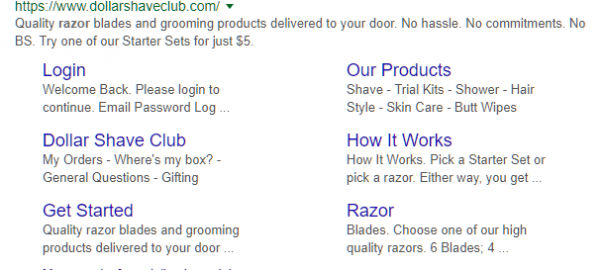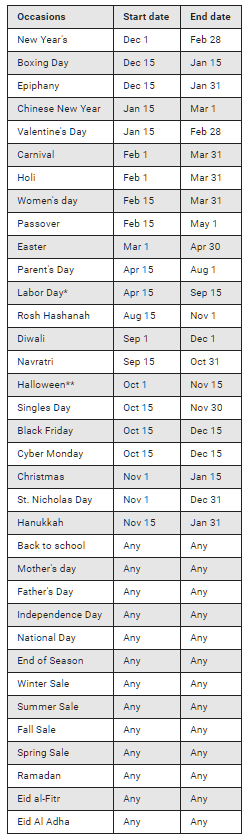— August 3, 2018
Sure, Google Ad extensions may seem like old news, but rediscovering them and how to strategically use them will increase your CTRs, which in turn could boost your conversion rates. Based on user context, availability and your Google Ads account performance, extensions are automatically chosen by Google and will make your search ads more engaging and useful to your potential shoppers.
However, just because most extensions are chosen automatically by Google at an account level, doesn’t mean you shouldn’t be working with them in your campaigns. Why? Because you can enable ad extensions at an account, campaign and/or ad group level, and with some creative thinking, you can implement and optimize extensions for more clicks.
But before we get to that, here’s a refresher on what Google Ads extensions online store owners can implement in their search campaigns and listings and when/how you’re able to use them. If you’re an AdWords pro, you can skip this and jump to the ‘Best Practices for Google Ad Extensions that You May Forgotten’ section below.
Best Types of Google Ads Extensions for eCommerce
Google Ads Call Extensions
As the name suggestions, call extension adds your phone number to your AdWords search ads. Although in the general sense this isn’t a top choice for online sellers, it is important for big eCommerce brands that are selling both on- and off-line like our hero, million-dollar eCommerce business Bleacher Creatures.
Call extensions can be created at an account, campaign or ad group level. Therefore, if you create a call extension at group level, then for that group’s ads your call extension will show, overriding your campaign or account level extensions. This is particularly handy in a case where you sell off- and on-line like Bleacher Creatures and want call extensions for your offline business search ad groups or campaigns.
Pro Tip: Combine call and location extensions to ensure that searchers are shown numbers associated with their specific location. The example below shows an ad using multiple extensions including call and location.
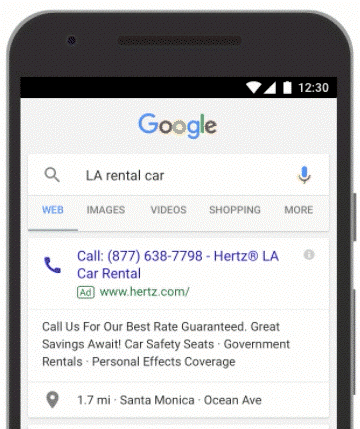
Google Callout Extensions
Google Ads callout extensions allow you to include additional text in your search ads. This can be text about your products or your brand, or to highlight special promotions or offers, and can be added to your Search Network Campaigns.
When creating campaign ad groups, the default callout is taken from what you’ve created at an account level, unless you create callouts at an ad group level, which will override account callouts. Additionally, you can delete or disable callouts for specific ad groups. This is particularly useful when you are creating specific ad groups that require more specific text that isn’t related to your account or campaign. Some tips from Google when creating your callout extensions: be specific, keep your callout text short and keep the character limit in mind (25 characters).
Google Ads Location Extensions
Location extensions help potential shoppers see where your business is located. Even if you’re running an online dropshipping business that ships worldwide, having a location can help build more trust in your brand. To use location extensions you will need to link your Google My Business account, for your location to be eligible to show in your all your search campaigns ad text. By creating filters when setting up your location extensions, you will be able to assign specific locations to specific campaigns.
Google Ads Price Extensions
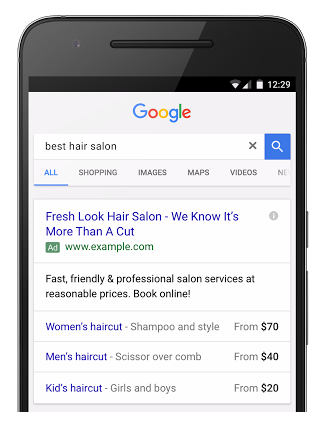
Add more value to your search ads with Google Ads price extensions. These extensions enable you to showcase a range of products (up to eight) in your search ads to searchers who are interested in what you’re selling. Price extensions link directly to your site, show on both mobile and desktop devices, and enable you to provide more than one ‘click opportunity for your ads.
A small disadvantage of this type of extension is that searchers can click multiple links in one ad, which means you could pay for two clicks (which is the maximum Google will charge) from just one impression. However, the benefits do outweigh the disadvantages:
- More user-friendly way for searchers to see your store’s best products/offers
- Take potential shoppers directly to your product pages
- Super easy to use and require very little work
Price extensions can also be added at an account, campaign or ad group level, which means you can create specific ads that include specific price extensions, which will increase your chances of conversions.
Google Ads Promotion Extensions
Another popular converting extension to eCommerce search ads is promotion extensions. Simply put, these are extensions that can be added to search ads when you have a specific promotion running, thus highlighting bargains to the searcher. These are added by selecting the occasion of your sale and including two lines of text and a link to your promotional landing or product page. Promotion extensions also allow for advertisers to include coupon codes for your promotion period as well as a spending limit if relevant.
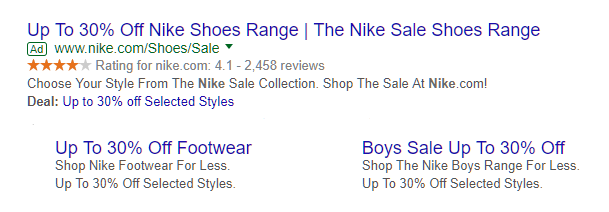
These extensions are easy to update and edit, offer flexible scheduling and device selection, and can also be used at an account, campaign or ad group level. Additionally, promotional extensions don’t cost anything additional to what advertisers will already be paying for an ad click. Simply put: you will only pay for one click, regardless of whether they click the promotion extension or the ad link.
You have four types of promotion extensions to choose from:
- Percent discount (get 10% off)
- Percentage discount (up to 10% off)
- Up to monetary discount (up to $ 10 off)
- Monetary discount (get $ 10 off)
These are the current promotional events and dates open to online advertisers:
Or you can choose dates manually.
Google Ads Sitelink Extensions
Sitelink extensions are a great way to add more links to your ads by pointing to specific pages on your site. The big advantage of sitelink extensions are that they encourage more meaningful clicks and the searchers can jump directly to the page content on your site most relevant to them. As with callout extensions, sitelink extensions allow for a maximum of 25 characters in each description.
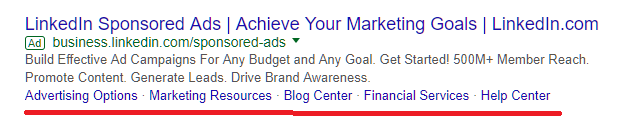
Google Ads Structured Snippets Extensions
If you want to highlight specific details or benefits of your products, then snippets will encourage more potential shoppers to click. These extensions will not cost advertisers anything beyond the click rate they would be paying for that ad anyway.
Like with the other Google Ads extensions mentioned, any structured snippets added at ad group level will override any account or campaign level snippets. You can either manually add structured snippets or you can use Google Ads’ dynamic structured snippet extension options.
Dynamic structured snippets automatically show additional information in your ads to help potential shoppers spot interest points that match products they are actively looking for. The most significant advantage is that they are dynamic, meaning additional snippets are added to match the searcher’s intention, therefore increasing your chances of a click. This also means that people who click through are then more inclined to buy, as your products are much more relevant to their specific search.
The main disadvantage of dynamic structured snippets is that Google determines whether or not to show them, based on the amount of eligible extension competition there is. If you have other account extensions that perform better than your snippets, Google can choose to show your higher performing extensions over the dynamic snippets. Another disadvantage is that Google determines Dynamic Structured Snippets, and you have no control on what they show
Google Ads Seller Rating Extensions
For those of you who have an established eCommerce brand with a good track record, automated seller rating extensions can help instill trust in new potential shoppers searching for what you’re selling. Seller rating extensions can be shown in your search ads as well as in your Google Shopping campaigns, making them a top eCommerce choice.
Google only shows your average ratings that are related to what you’re advertising and does not cost marketers anything extra, but you do need 150+ unique reviews with a 3.5 star rating or higher. You can check your seller rating by going to the following URL https://www.google.com/shopping/seller?q=example.com and then replacing ‘example.com’ with your own domain. These ratings come from Google Customer Reviews, StellaService, Google customer surveys, Google Shopping reviews and a host of independent review websites.
5 Best Practices for Google Ad Extensions that You May Have Forgotten
Now that we have had a basic extensions refresher, it’s time to get our hands a little dirty with some extension creative thinking. Here are 5 best practices for Google Ad extensions that will help you get targeted traffic, which in turn will increase your conversion rates.
1. Make Sure Your Snippet Extensions and Ad Elements are in Sync
Let’s start with structured snippets while they’re fresh in our minds from the previous section. When adding snippets, you need to think of your ads as a whole. In other words, your manual snippet text shouldn’t conflict with your headlines or other elements of your Google Ads search ad. Any ambiguity between your extension and ad headlines or other extension elements can harm your CTRs instead of helping them.
To do that, keep your extension messaging and text short, clear and to the point without coming off as salesy (spammy) and make sure you’re thinking of how they will be working with your CTAs. The best way to ensure this is to edit your snippets at ad group level, overriding your campaign snippets, so that they are 100% in sync with each ad.
Plus, adding snippets means more description keywords, which can increase your CTR by as much as 15%.
2. Optimize Google Ads and Select High-Performing Extension Combinations By Setting Ad Rotations
As your account and the number of extensions you use to grow, so does the amount of work involved in testing and optimizing ads and their extensions. The fact that it is necessary to do this doesn’t shy away from the fact that most seasoned AdWords marketers can find testing to be a full-time job.
An easy fix for burnout is to set your campaigns to ‘Optimize’, where Google will use things like the potential shopper’s search query, their demographic data, the time of day they’re searching, and the device they’re searching on to show the ads and extensions that are more likely to lead to conversions.
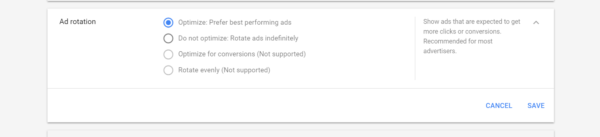
This simple yet effective setting change doesn’t affect the ad that is shown but determines which of your ads are entered into ad auction.
So how does this help you with testing extensions?
Let’s say you have created a campaign with five ad groups, each using different combinations of extensions. By using Google’s ‘optimize’ ad rotation setting, Google will rotate these ads, ultimately showing the ads that are likely to get more conversions. These campaigns will bring you invaluable performance data and trends while automatically optimizing for the best ROIs.
3. Create Account Level Extensions on a Whole Account
Before starting at group level, you want to create them at account level to ensure that you have a default setting for all your campaigns. As your account gets busier and you start to run smaller, more segmented campaigns, it’s easy to get bogged down and forget about the added extensions for each campaign. Therefore, by creating your extensions at account level, you will only need to remove or change them on a campaign-to-campaign basis if required.

4. Test Multiple Expanded Text Ads For Each Ad Group
When it comes to testing extensions, it’s best to go back to the basics. Instead of testing one ad per ad group, we advise that you test a variety of extension text ads per ad group to find the best performing combinations.
We know the secret to AdWords is testing, but as we and our accounts get busy, it’s easy to become complacent; however, you need to test multiple options to find that converting unicorn.
What you should be doing instead is testing at least three extensions in every ad group, and with the help of ad rotation we mentioned above, you can find the best ads for your business.
5. Add As Many Types of Ad Extensions as Possible
You have plenty of Google Ad extension options available to you – use them all! Why? Because you are giving more opportunities for searchers to click without any additional costs. Even if no one is clicking an ad extension, that doesn’t mean it isn’t helping to improve the impression of your business. Which of these ads are you more likely to click on?
This ad…

…Or this one?
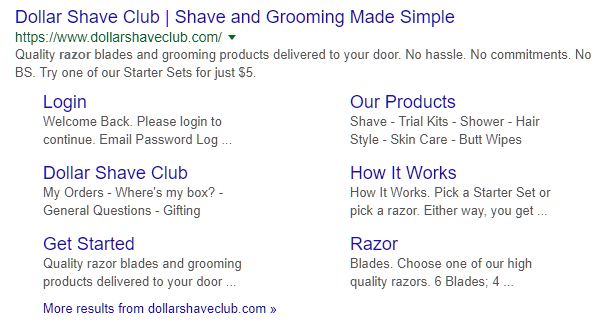
The truth is that extensions may drive lower clicks than headlines, but many searchers look at extensions before deciding what headlines to click on. Therefore, extensions can help your ad’s overall CTR and your Quality Scores.
Pro Tip: Make sure all your extension text is unique and don’t include duplicate content; that way, you can use as many extensions as you want without becoming redundant.
Conclusion
No matter what ad extension practice you choose, the key to all these Google Ad extension best practices is in testing. Like with any ad element, it’s essential to measure the performance of your ad extensions. By looking at your AdWords account data you can see which ad extensions are working best for your account, campaigns, ad groups and ads, and which aren’t.
Digital & Social Articles on Business 2 Community
(55)