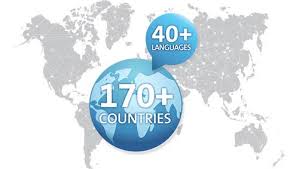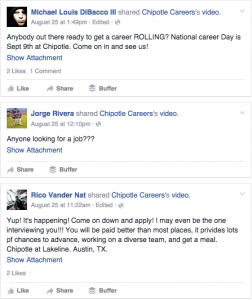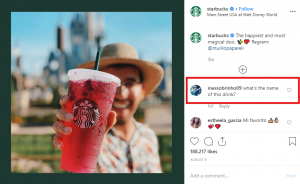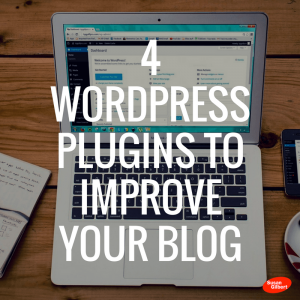If you use Google Contacts to store customer data, and you want to sync this data to other cloud apps, your first step is to get rid of duplicates lurking in the system. This step-by-step guide will show you how.

Eliminate Google Contacts Duplicates
Isn’t it annoying when you’re going through your Google Contacts and you find the same contact twice or even more? Take a look at this example:

I’ve got Henry in Google Contacts three times – once under his first name and email, the second time his full name, email and work number, and the third time under his nickname. Poor Henry has probably been getting three of every trigger email I send out! This isn’t good for customer satisfaction, I bet he’ll be hitting unsubscribe any minute now.
Merge Google Contacts Duplicates Manually
To keep my customers happy, and subscribed to my newsletter, I need to get rid of these duplicates. The most straightforward way to do this is to use the Google Contact merge tool.
If you already know which entries you’d like to merge, simply search for those entries and click “More” on the menu bar above the contacts, then click “Merge Contacts” in the drop down menu.

And like magic three become one:

This method is great if you have a couple of duplicates you need to eliminate, but the reality is businesses amass duplicates and have no idea that they are lurking in the system. So it is impossible to manually check and merge each entry, especially if you have thousands of contacts.
Merge Google Contacts Duplicates Semi-Automatically
Luckily Google Contacts has already thought of this. You can bulk merge duplicates and stay in the driver’s seat of this process – so you don’t accidentally delete valuable information.
Click on “More” in the menu bar. Then click on “Find & merge duplicates” in the drop down menu.

This screen will pop up:

Click “expand” at the top to see all the duplicates. Check carefully the contacts Google Contacts is proposing to merge, if you don’t you may accidentally merge contacts that should remain separate. Unselect any duplicates you don’t want to merge and then click “Merge” at the bottom of the popup.
Your duplicates should now be merged – which means your data can be synced to other business cloud apps.
Would you like some more tips and expert advice on how to manage your business contacts? Download our FREE ebook “The Ultimate Guide to Contact Management”
This post originally appeared on the PieSync blog.
Business & Finance Articles on Business 2 Community(88)