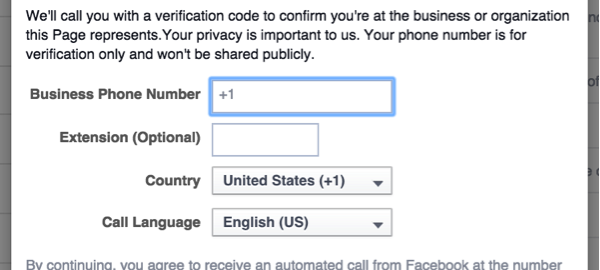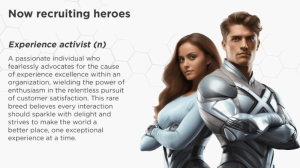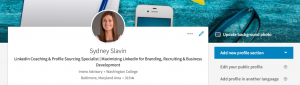If your local business has a Facebook page, then you are aware of how difficult it has become to remain visible to potential and current customers. Local businesses with smaller budgets are having difficulty staying competitive amongst the sea of contenders. However, Facebook’s new verified badges for businesses are helping simplify one aspect of local business online marketing.
Verified Badges
Facebook has now introduced verified badges for local business pages. This allows a local business to authenticate its company page and prove to people that a real live person is managing the business.
Your business may have multiple Facebook pages because either:
- Current staff cannot claim a page created by a former employee, so a new one is created; or,
- A former marketing agency created your page and you do not have access to it, so a new one is created.
The verification process requires a phone call to the business phone number or the submission of documents such as a phone bill or business license with the business address.
The verification badge provides authority and authenticity for your business’ Facebook page. Also, Facebook business pages with this badge will rank higher in local searches, making it easier for potential customers to find you. The badge ensures that your customers are dealing directly with your business and not referring to outdated or incorrect information on a duplicate page.
How to Verify Your Business
To verify your local business, proceed with the following steps:
- You must be an admin of the page to initiate the verification process.
- Once on the page you want to verify, click Settings.
- From the General section, click on Page Verification.

- Click on Verify this Page and a pop-up window will appear:

- Enter the business phone number and then click Call Me Now. Facebook will then call you with a 4-digit verification code. Enter the code and click Continue.
- As an alternative to receiving a phone call, you can click Verify this Page with documents instead in the lower left-hand corner of the pop-up window. Facebook will provide you with a list of acceptable documents you can upload to provide verification of your business.
- Once your business is verified, it will have a grey checkmark next to its name on its page like this:

Proceed with Caution
The steps to verify your local business are pretty simple, but complications can arise. If 12-24 hours has passed since you received the email confirming your verification and the checkmark hasn’t appeared, contact the Facebook for Business support team. Send them a link to your Facebook page along with a copy of your confirmation email and they will resolve the issue. In one case it took 3 weeks for the support team to resolve the issue.
This article originally appeared on WSI Connect’s blog.
Digital & Social Articles on Business 2 Community(103)