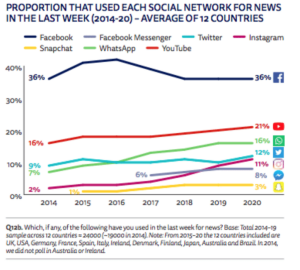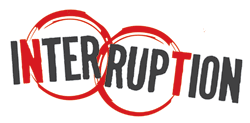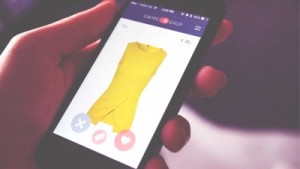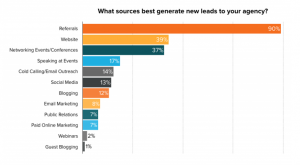Pinterest made headlines recently with an announcement that Promoted Pins are now available in the UK, with plans to open up Promoted Pins to other English-speaking markets in the second half of 2016. The past few years have seen a shift towards paid methods of advertising on major social networks like Facebook, Twitter and now Pinterest. According to the company, over 75% of Pins come from business profiles, so the logic is that companies are selling to a ready and willing audience. Given the situation, it’s worth taking a look to see whether Promoted Pins are right for your particular circumstances.
Before You Start Promoting Pins
Promoted Pins are currently only available to US and UK businesses who can target users in Canada, US, and the UK. A Pinterest business account is required to use Promoted Pins. Either set up a new one or convert your existing account here.

Since you can only promote Pins from your profile, make sure to add them before setting up a campaign. The Pin needs to be visible on a public board and can’t be a buyable, video or App Pin.

Once you’re ready, visit ads.pinterest.com to access the Pinterest Ads Manager.
Set up a Pinterest Campaign
The first step is to set up a campaign. Campaigns help organize Promoted Pins for different product lines, seasons and targets. You can have one or more pins in a campaign. Having just one Pin give you maximum control over optimizing and testing. Having multiple pins makes it easier to track your daily budget.

Every campaign needs a goal, and the one you choose determines how your Pin gets promoted. There are two options.
- A traffic campaign is one whose primary goal is to drive traffic back to your website. You pay when people click on your Promoted Pin and visit your site.
- An engagement campaign is used to reach a broad audience on Pinterest. You pay when people engage with your Promoted Pin in the form of a closeup, repin or click.

At the campaign level, you can manage the daily budget, as well as start and end dates. You daily budget is the maximum amount that you will spend every day. If you set an end date for your campaign, you can limit the amount you spend on that campaign.

Pick a Pin to Promote
The Pin that you choose to promote depends a lot on your goal for the campaign.
Why? Because you already know that they work. Check your Pinterest analytics to discover which Pins get clicked the most or are frequently repinned. You can also search Pins by Pin URL, Pin ID, or keyword.

Although buyable, video and App Pins can’t be promoted, there is a way to get around this restriction. To promote a Buyable Pin, turn off Buyable Pins for that product on your e-commerce store platform. To promote an App or video Pin, edit the Pin and point it to a landing page on your website instead of the App store or video sharing website.
If you’re tracking marketing efforts via UTM links, you can update the Destination URL if you so choose. You can also name your Promoted Pin, which can be helpful if you have many in one campaign.
Add Targeting Details
Pinterest’s assortment of targeting options ensures your Pin is promoted only to those who are most likely to be interested. Targeting options include genders, devices, languages, locations, keywords and interests. Select relevant interests, so your audience sees your Promoted Pin in their home and category feeds. Use keywords to ensure your Pin appears in search results and related Pins as people look for specific things.
Pinterest recommends including a set of keywords along with at least one interest to ensure you reach your audience as they browse and search. Pinterest will suggest some keywords for your Pin, which you can add if you so choose. Consider adding related interests to expand your reach. Keep your keywords relevant or risk getting disapproved for irrelevant targeting.

Genders – The default is all genders, but you can specify male or female. Unspecified means that a person signing up to Pinterest didn’t specify their gender.
Devices – The default is all devices, but you can choose specific ones including Android mobile, Android tablet, iPad, iPhone, desktop or mobile web.
Languages – The default is all languages, but you can select particular ones.
Locations – You can target specific locations within Canada, the UK, and the US. In the US, you can select DMA’s, metros in Canada and TV region codes in the UK.
The final step in the process is adding your billing information. Once completed you’re all set!
Adding additional Pins to existing campaigns is even easier once everything is set up. Just choose a campaign goal, pick an existing campaign and select a Pin.
As Pinterest matures, there are more opportunities for business owners to connect with their audience. It will be interesting to see how Promoted Pins develop as the company rolls out this feature to other English-speaking countries in 2016.
Have you used Promoted Pins yet? We’d love to hear your thoughts!
Digital & Social Articles on Business 2 Community(83)