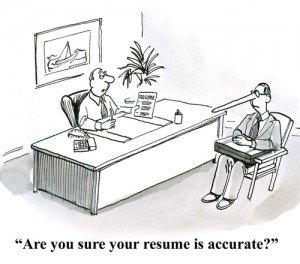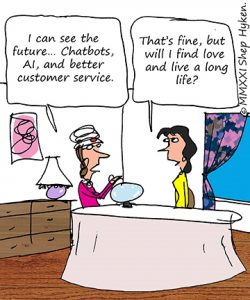— July 19, 2017
For the longest time, Snapchat didn’t make any room for links on the platform.
The only way you could add a link to Snapchat would be to type it in as text and have a follower take a screenshot of it. Even then, it wasn’t be clickable.
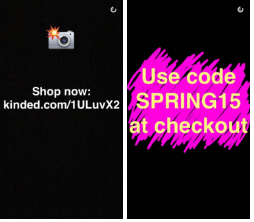
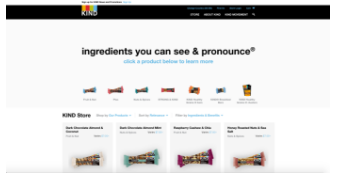
Not allowing links was Snapchat’s way of building walled gardens. Of ensuring users would stay engaged scrolling through photos and videos within the platform.
But as the platform has matured and the team has started to focus on revenue instead of just growth and engagement, Snapchat has started allowing users to add links. This doesn’t just open new ways to share content, it offers brands a way to promote products and services.
“It takes [Snapchat] down the path of direct response marketing,” Victor Anthony, managing partner at Aegis Capital, said to LA Times.
Snapchat hasn’t updated its terms of service, so technically users still aren’t supposed to use the app for commercial purposes without direct consent. It’s not clear if Snapchat will actually crack down on brands for using links to make money though.
But it’s clear the app is headed in the direction of making social commerce more widely accessible for all users. So we put together a quick step-by-step guide on how to add links to Snapchat:
How to Add Links to Snapchat
Blaise Lucey, our Director of Product and Content Marketing, and I spent 20 minutes figuring out how to add a link to a snap so that you don’t have to.
1) Make sure you have the most updated version of Snapchat. In order to send and receive links, you need to have the most updated version of Snapchat.
2) Take your snap. The paperclip doesn’t show up until after you take a photo or record a video, so don’t be alarmed if you can’t add a link right away.

3) Look for the paperclip on the right-hand-side toolbar.
4) Tap on the paperclip and a new screen with a field for a URL will pop up. Type in the URL you’d like to link to.
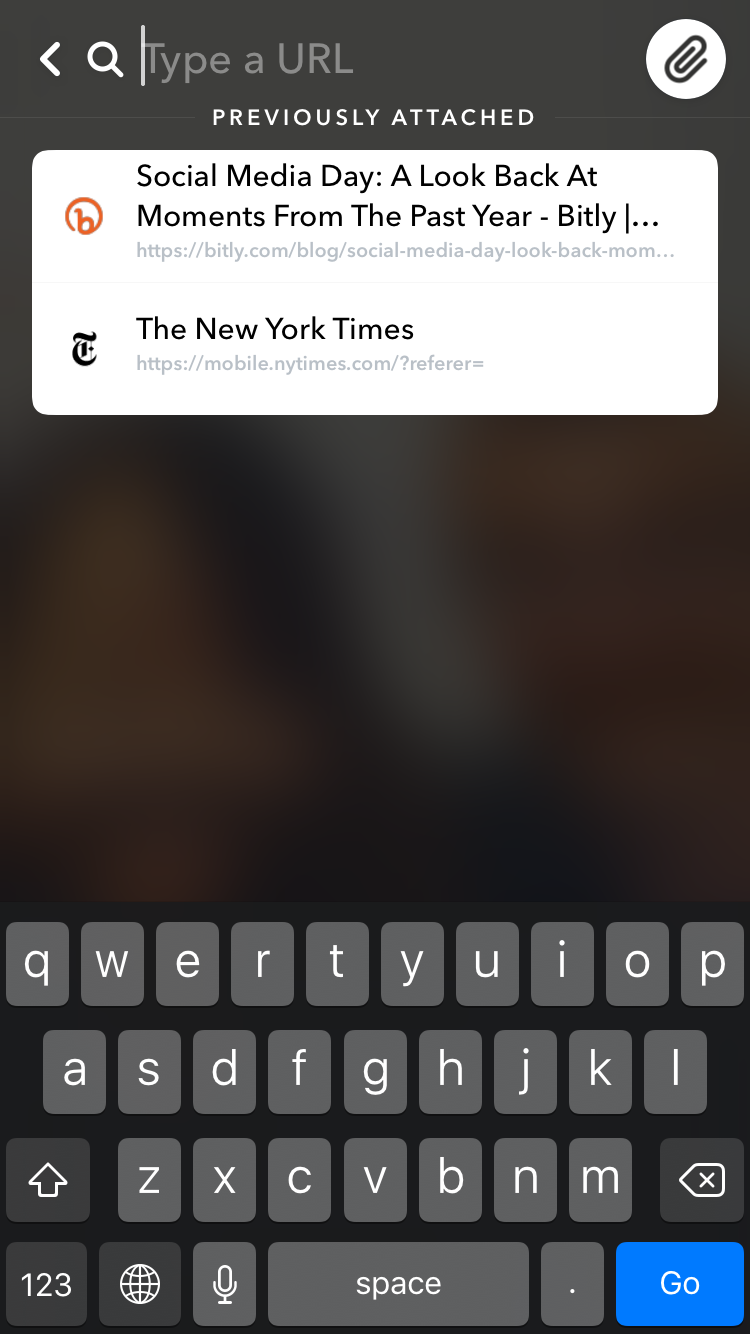
5) A preview will load. Look for the “Attach to Snap” button at the bottom of the screen and click it.
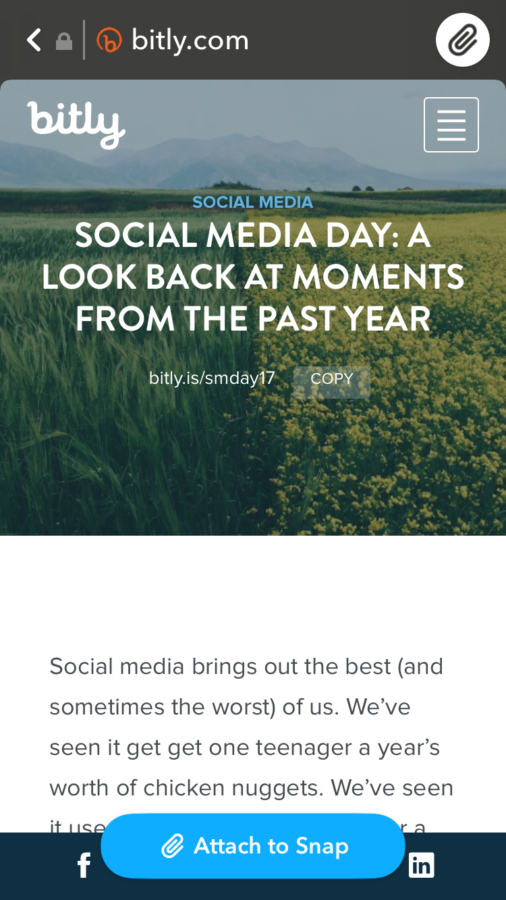
6) Click the send arrow and your link will appear when the snap is sent to your friends.
7) To open a link in a snap you receive, simply swipe up. You’ll see an arrow with a CTA at the bottom of the snap.
Gaining Back Control, One Snap at A Time
The really exciting news here is that brands get a bit more control back. Even though (like Facebook), the links will bring users to an in-app browser, marketers can choose where their followers go after seeing a snap. They can drive users back to the home page, to a specific product page, or to a demo page.
And you know that when one social media channel rolls out an update like this, it’s not unlikely that others will follow shortly after (cough, Instagram).
The more links we get on more platforms, the more we can see. Because every swipe, tap, and click is a link that tells the greater narrative of where your customers are engaging, when they’re engaging, and why. Each link helps you understand your audience better and helps you gain control of your customer experience.
Digital & Social Articles on Business 2 Community
(81)