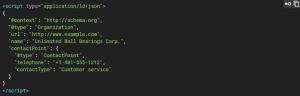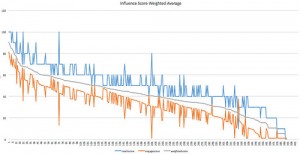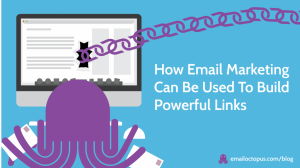In continuation of my recent blog post, 3 LinkedIn Tips for the Secret Job Seeker, I am sharing three additional suggestions to take into consideration if you are seeking a new job opportunity under the radar.
Here is a quick recap of the first three featured tips:
- Update Your Profile
- Update Your Email Address
- Close Your Network And Connect With Recruiters
BONUS TIP #1: Privately Join New Groups
By LinkedIn’s default privacy settings, when you join a Group, your Connections are notified on their Home Page Newsfeed. What if you want to join Groups related to the new industry you would like to pursue for your next career move? What if you want to join Groups with other job seekers? If you are a secret job seeker, then you probably do not want your employer, or your Network, seeing that you are joining these types of Groups.
You can hide these updates from your Network.
To update this setting:
- Hover over your Profile picture in the top right corner of your LinkedIn account
- Click on Privacy & Settings
- Click on Groups, Companies & Applications
- Click “Turn on/off notifications when joining groups”
- Uncheck the box to hide this activity from being published to your network
Be sure to continue reading because BONUS Tip #2 is equally important about LinkedIn groups.

BONUS TIP #2: Hide Group Logos From Your Profile
As important as it is to hide the new Groups you are joining, it can be equally as important to hide the logos of those Groups from being visible on your LinkedIn profile.
While you have the ability to change the display order of your Groups in bulk, any Group logos you want to hide must be hidden individually.
To hide a Group logo, hover over Interests in the top navigation bar of LinkedIn and click on Groups. In this example, I want to hide the logo of the LinkedIn group: “Job Postings and Job Boards!” The gear icon next to “Member” indicates settings for this Group. From here, the black box will populate. Now, click on Your Settings.

The next step is simple: Uncheck the box next to “Display the group logo on your profile.” Then, save your changes.

BONUS TIP #3: Save Job Searches
When job seekers hire us, we get really excited to show them this tip. Using LinkedIn’s advanced searches are powerful and deeply insightful. However, many LinkedIn members do not utilize the full potential of this feature. For instance, finding people is great, but step two is saving the search. This saves you time when you want to refer back to the results and allows LinkedIn to email you even more results on a weekly basis. Here is the cool piece:
Just as you can search people, you can also search jobs.
Yes, you can create saved searches for jobs and on a weekly basis LinkedIn will email you any new job opportunities that fit the search criteria you selected.
When you click “Advanced” at the top of LinkedIn, select “Jobs” on the left. Use the filters to narrow down the type of job opportunity you are seeking. Notice the Salary filter. A yellow “In” box indicates a premium filter. Since I have a premium LinkedIn subscription, I can use the Salary filter in advanced job searches.

Criteria:
- Job Function: Marketing
- Salary: $ 80,000+
- Postal Code: 29601 within 100 miles
LinkedIn returned 426 job posts. Jackpot? Almost.
Let’s pretend I have to get to a meeting and do not have time to start funneling through this list of potential opportunities. So, I want to click “Save Search” in the top right corner so that I can easily go back to this list without having to begin the search from scratch.

When I save the search, I am able to name it with a few indicators that tell me which search criteria I used. Then, clicking the green check saves it.

Tip: Don’t ignore the email LinkedIn sends you with new job search results. Here are the 3 LinkedIn Emails You Need to Know.
So there you have it. Not three, but six ways to be a job seeker secretly on the 332+ million member network of LinkedIn.
Did we miss any? Please share your tips with us in the comments field below.
(310)