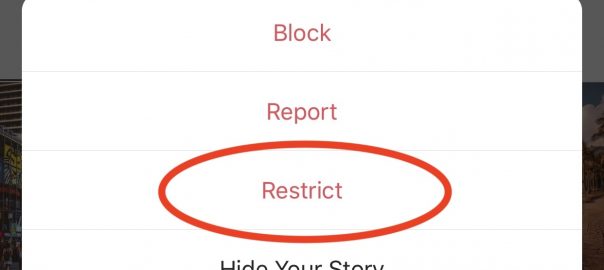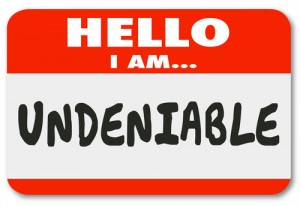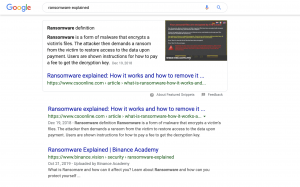Bullying is one of the main drawbacks of social media. Having an open space to share content and stories also opens doors to spread hate and bullying.
Instagram has continuously made efforts to fight bullying and encourage positive interactions on their platform and they just rolled out a new Restrict feature.
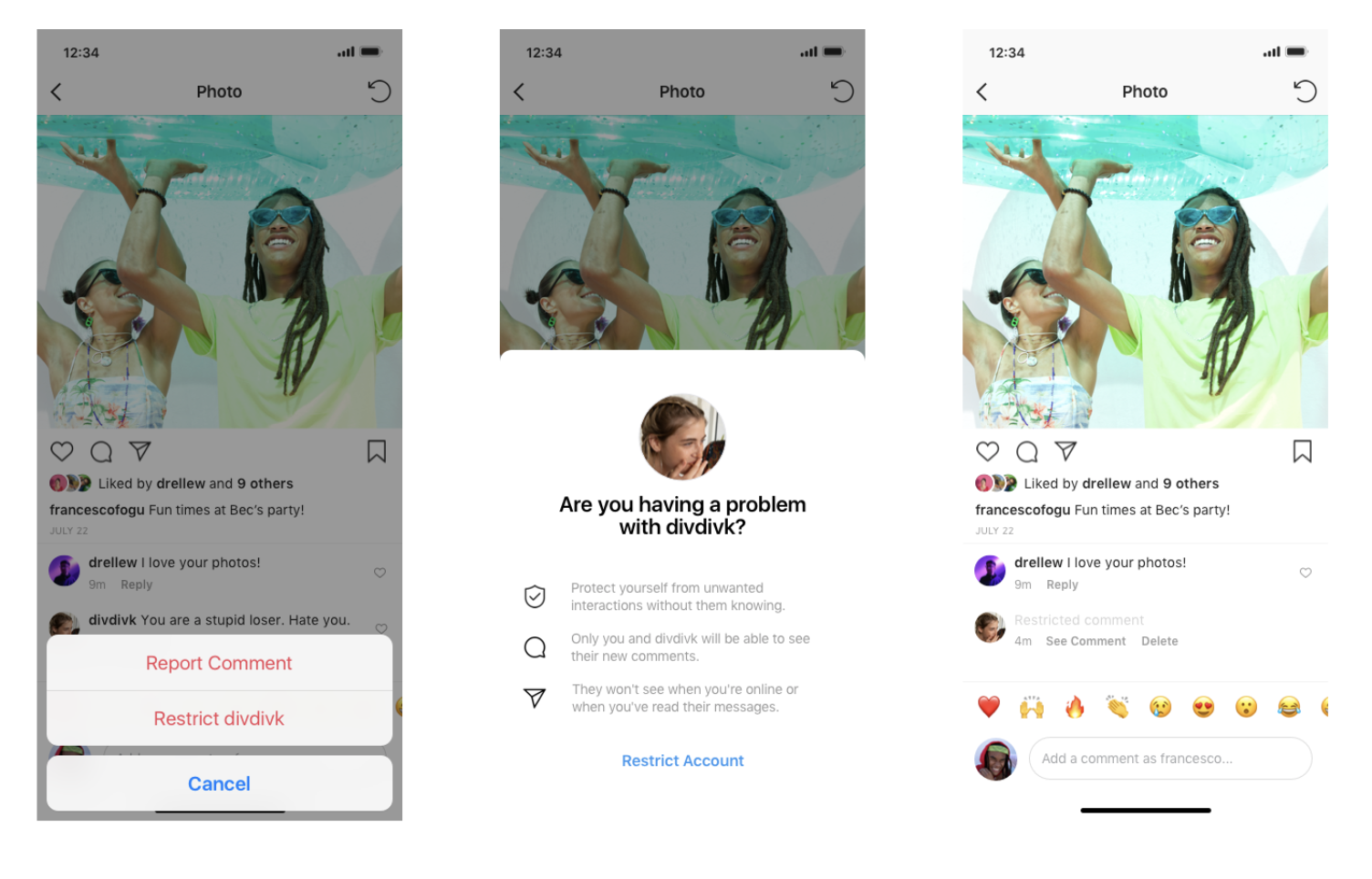 Source: Instagram
Source: Instagram
Instagram began testing the restrict feature back in July but as of October 2, they are rolling out the feature worldwide.
What is the Restrict Feature
Instagram’s Restrict feature is basically a way to “quietly” deal with bullies and unwanted interactions on Instagram.
“Bullying is a complex issue, and we know that young people face a disproportionate amount of online bullying but are reluctant to report or block peers who bully them. Restrict is designed to empower you to quietly protect your account while still keeping an eye on a bully.”
Essentially users can now shadow ban comments and users.
Once you Restrict someone, if they comment on your post, only you and the commenter will be able to see it. You can choose to “See Comment” and then decide to approve it, delete it or ignore it.
If a Restricted user Direct Messages you, it will automatically be sent to Message Requests. You will still be able to see the message, but the Restricted user will not be able to see when you have read it or when you are active on Instagram
You can always Unrestrict a user too and messages will get sent back to your DMs and future comments will appear as normal.
How to Restrict an Account
There are three different ways that you can Restrict an account on Instagram. So let’s go over all three:
Swiping Left on a Comment
The first way to Restrict an account is through the comment section. Let’s say someone leaves a nasty comment on your beautiful photo. You can Restrict them right from there.
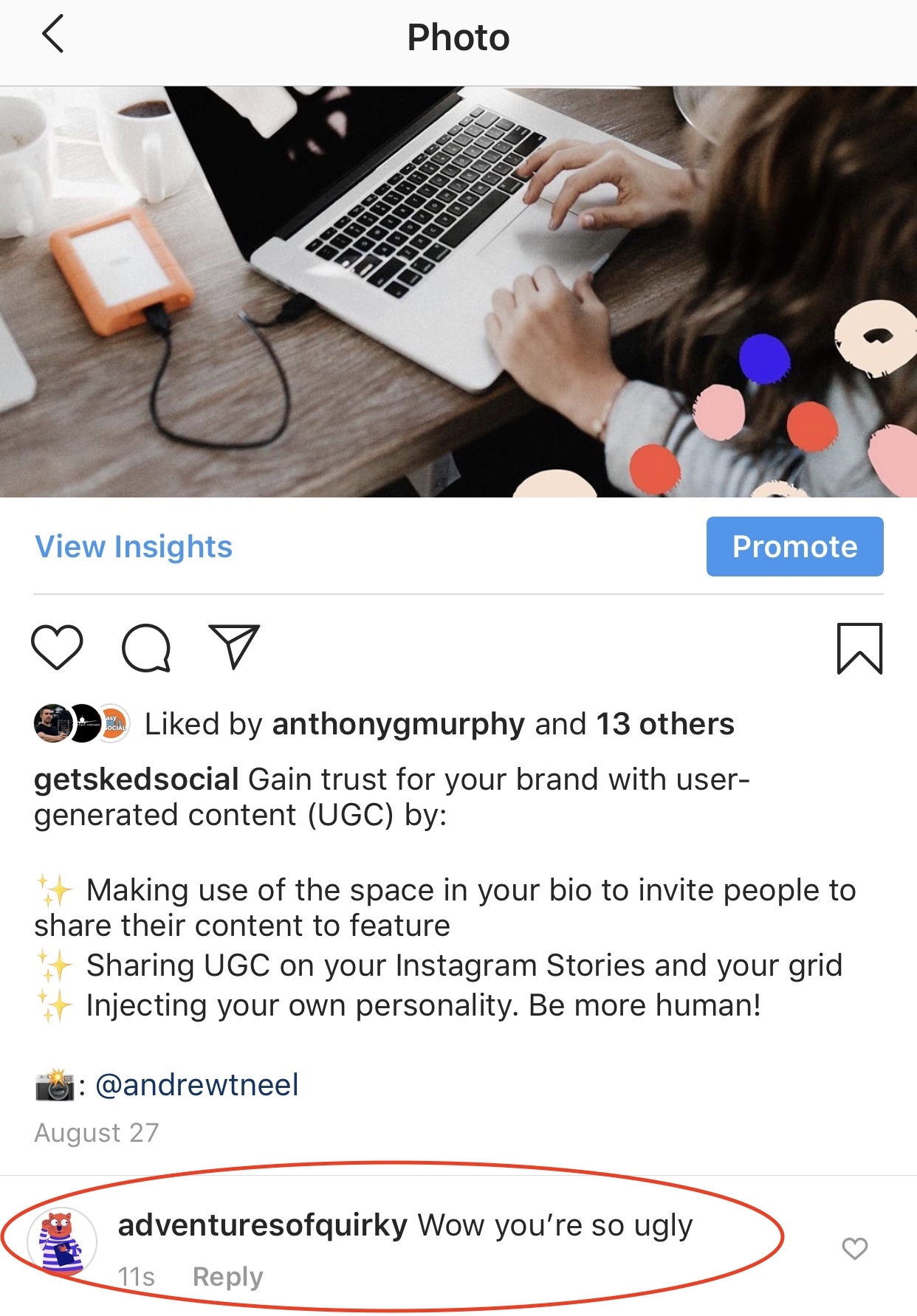
First just swipe left on the comment. Three options will show up: an arrow, an exclamation point and a trash can.
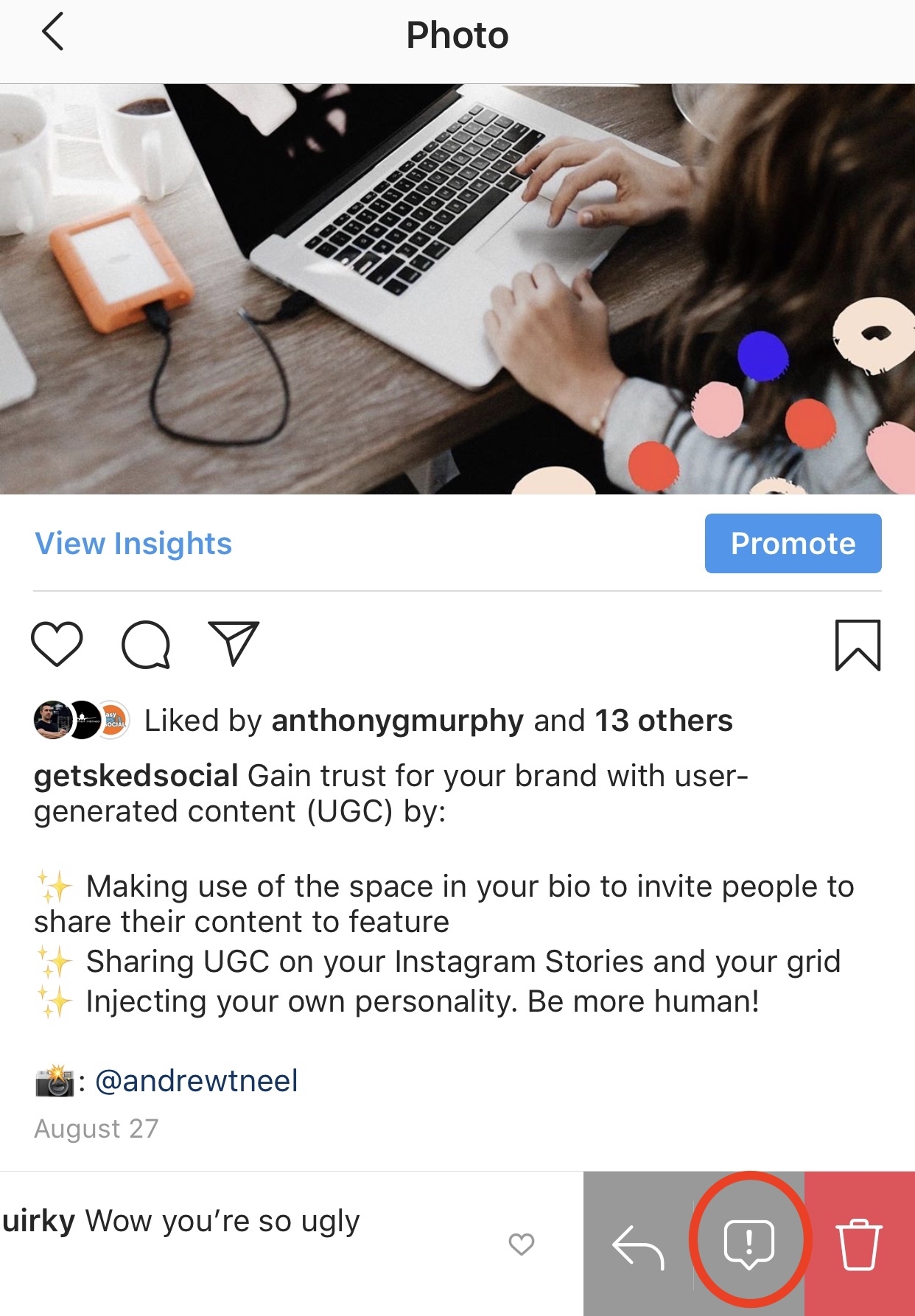
Click on the exclamation point and you will get the option to Report This Comment or Restrict the user.
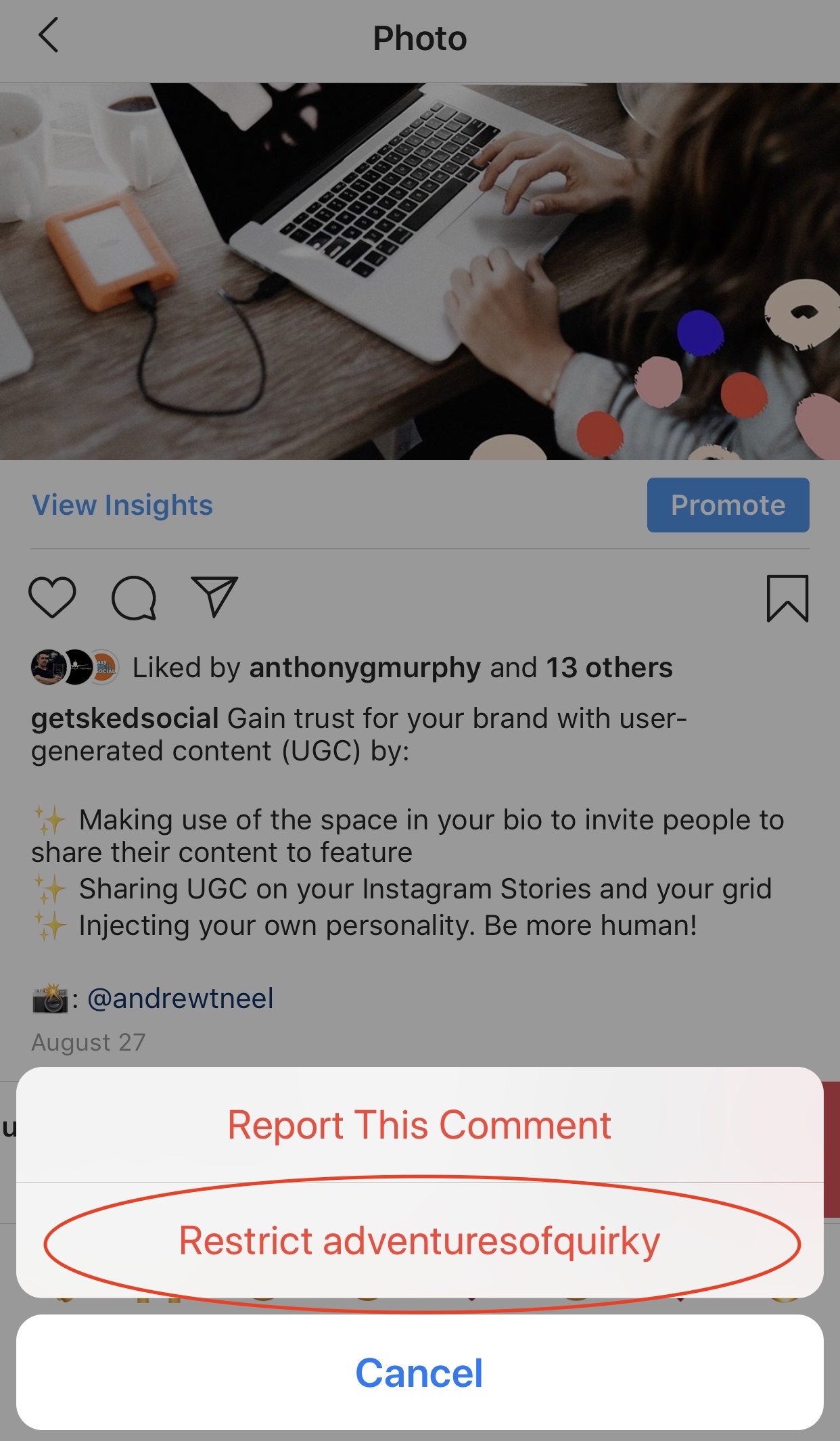
Click Restrict and Instagram will ask if you’re having a problem with the account.
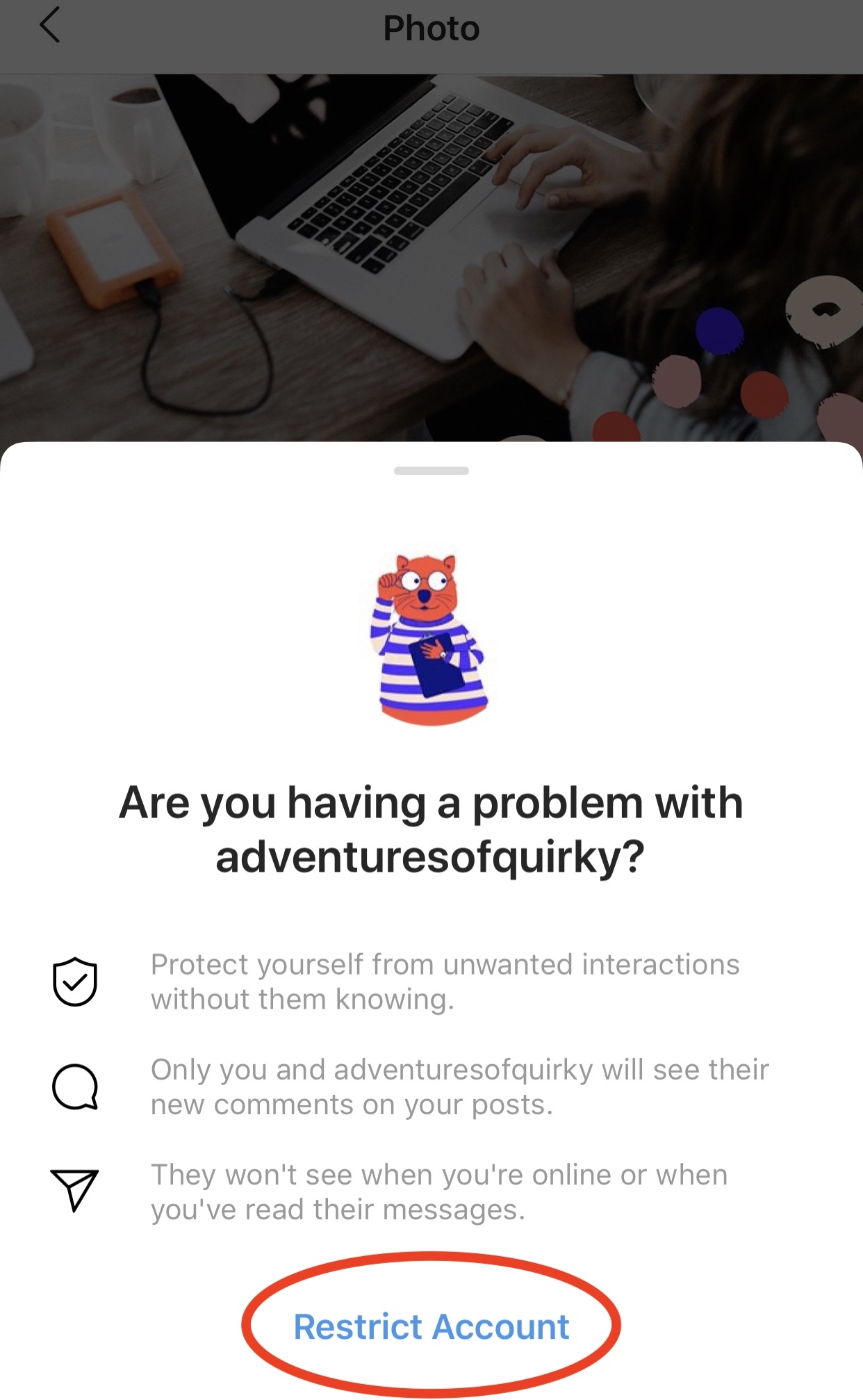
Click Restrict Account.
Through the Privacy Tab in Settings
The next way to Restrict an account is through the Privacy tab under Settings.
Start by going to your profile and clicking the three lines in the top right corner.
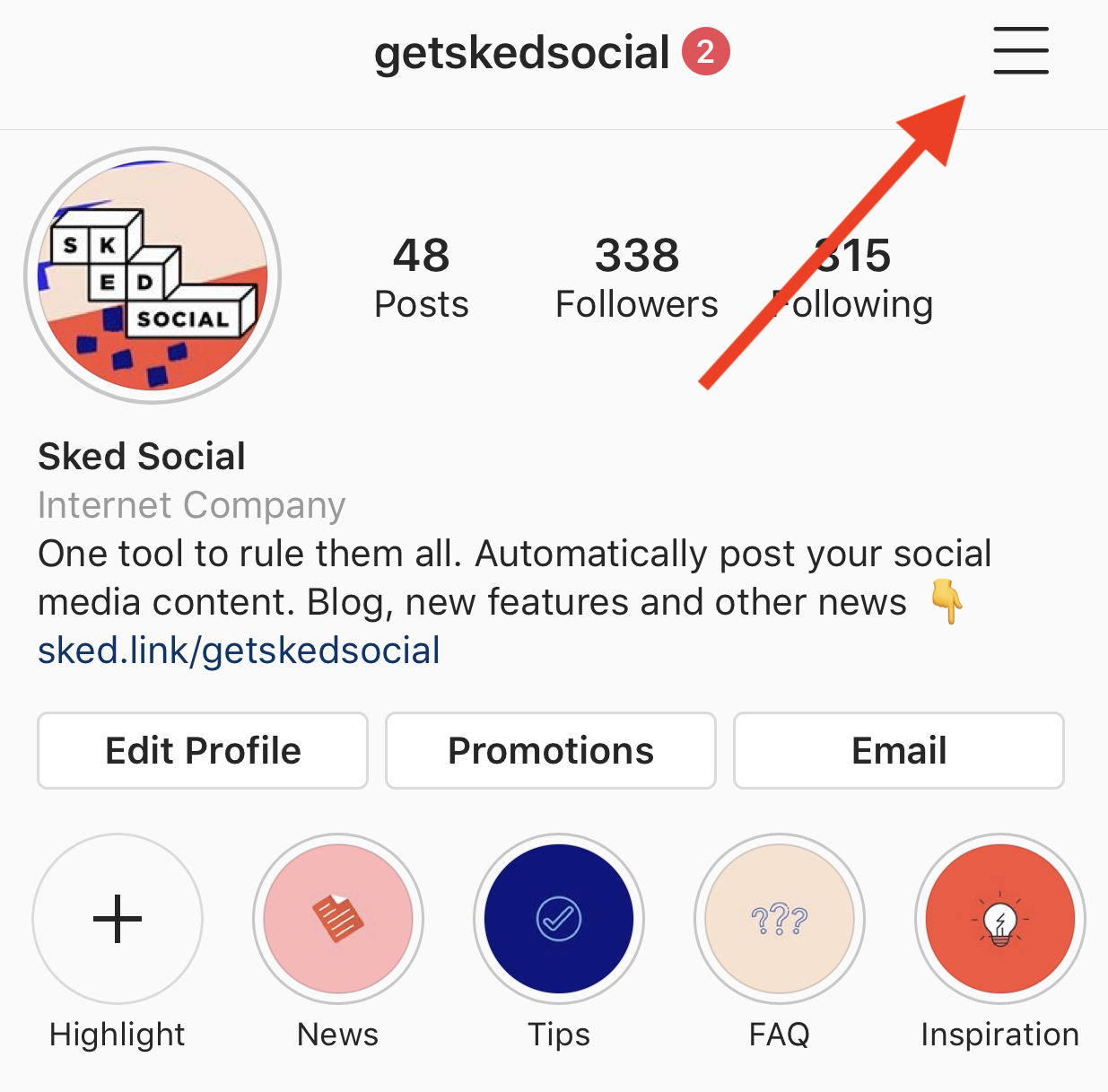
Click Settings then Privacy.
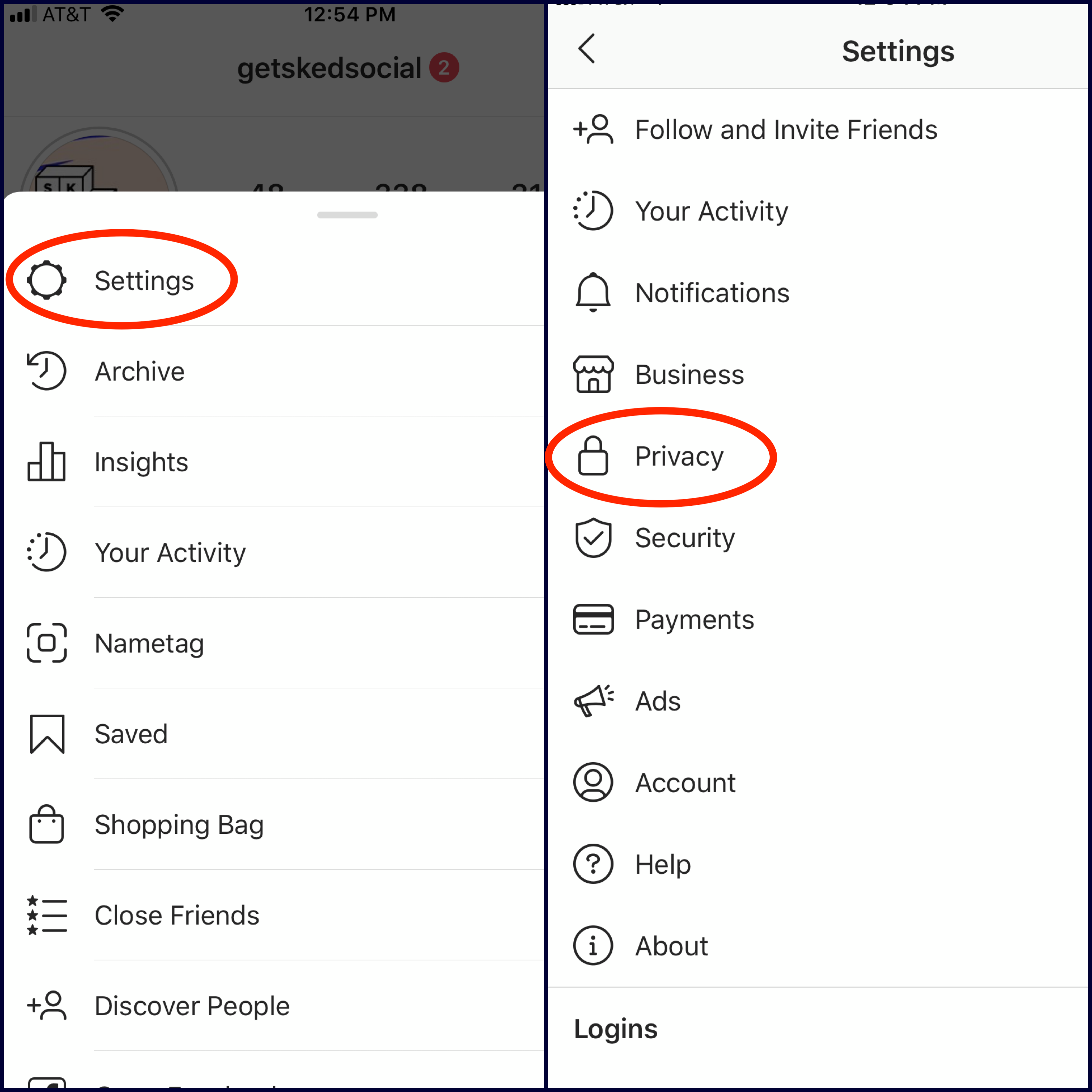
Then click Restricted Accounts.
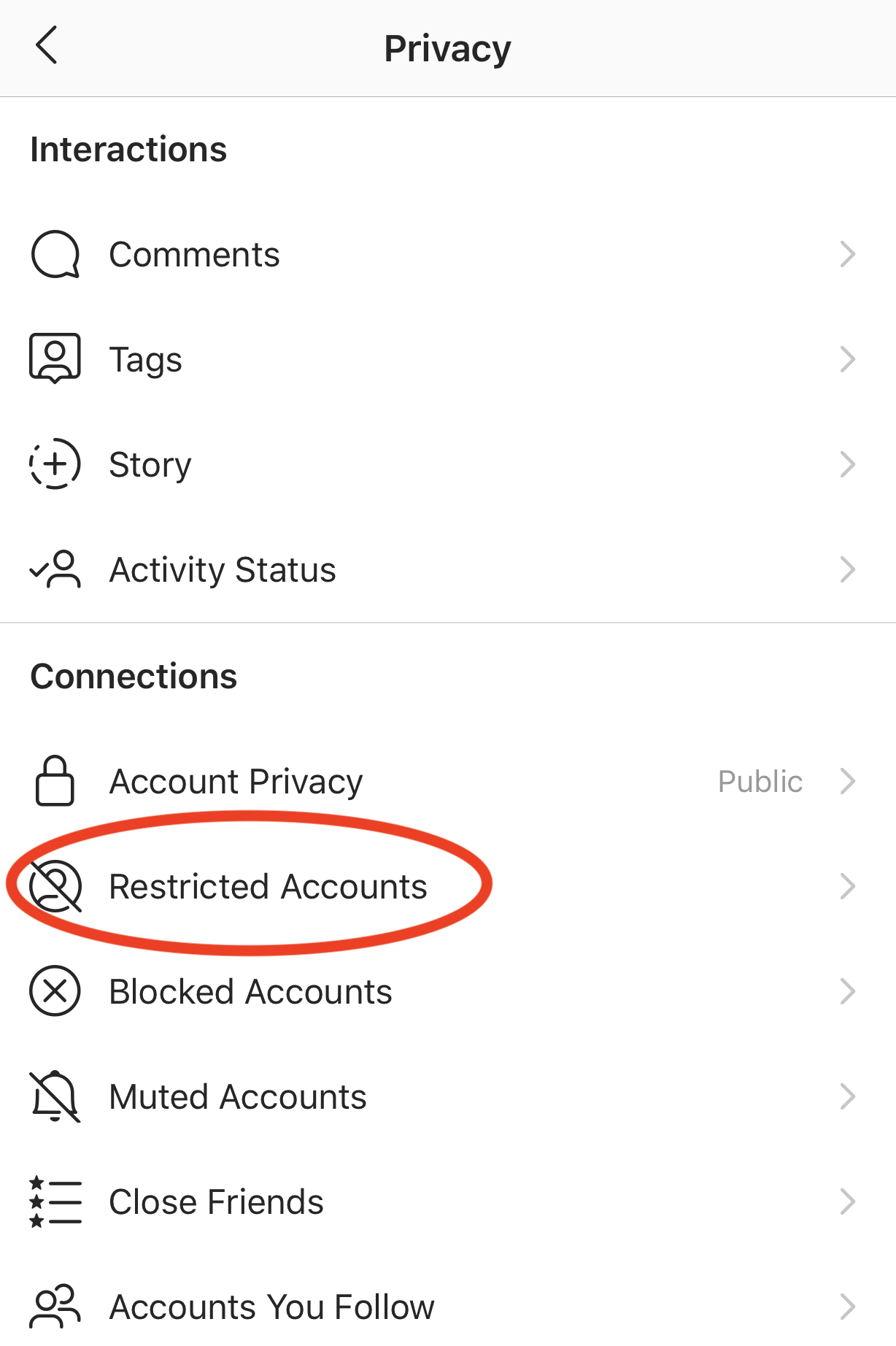
Instagram will give you a bit of information about Restricted accounts then click Continue.
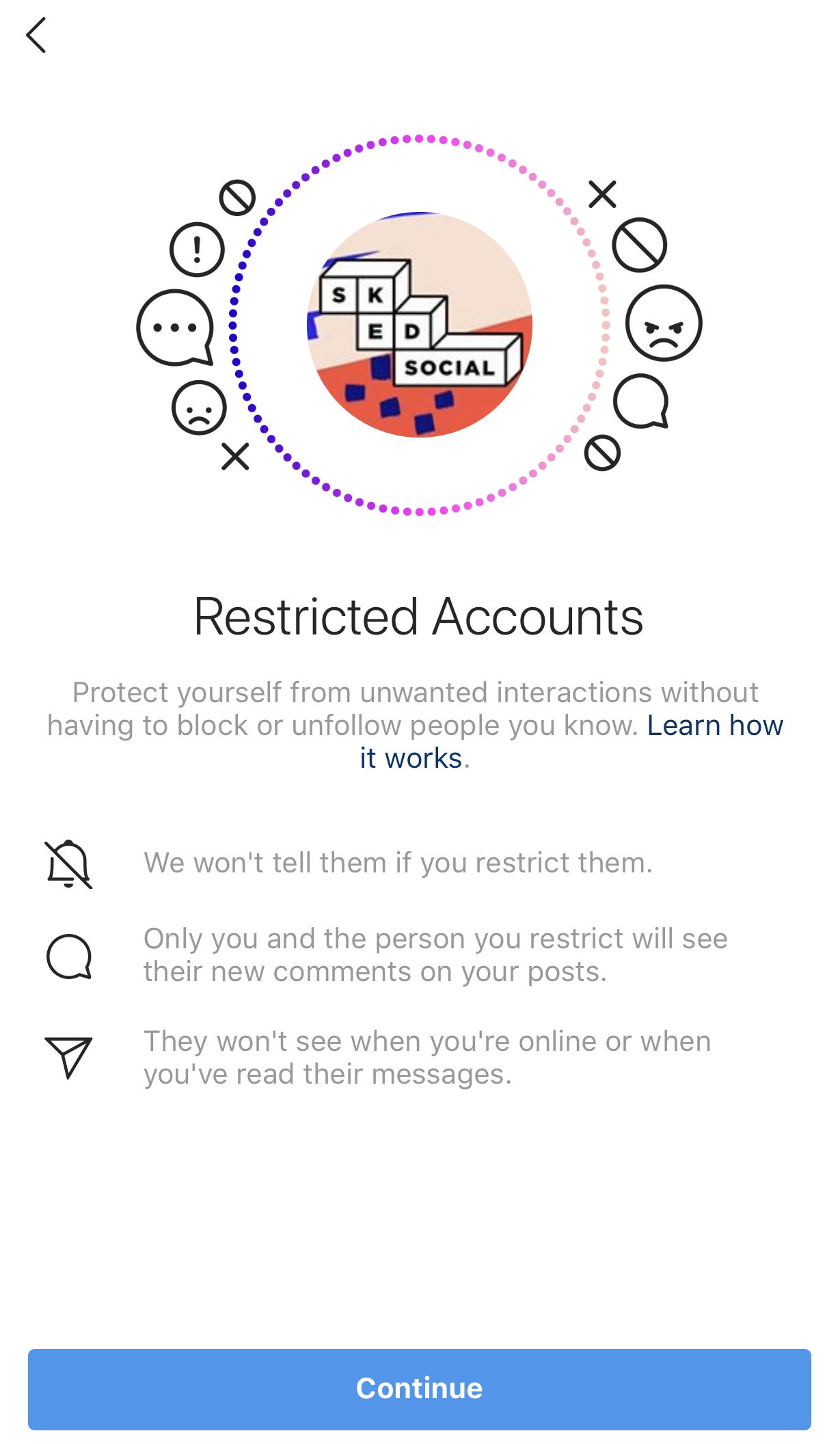
Here you will be able to directly search for an account that you want to Restrict. Just start typing their username in and click the blue Restrict button.
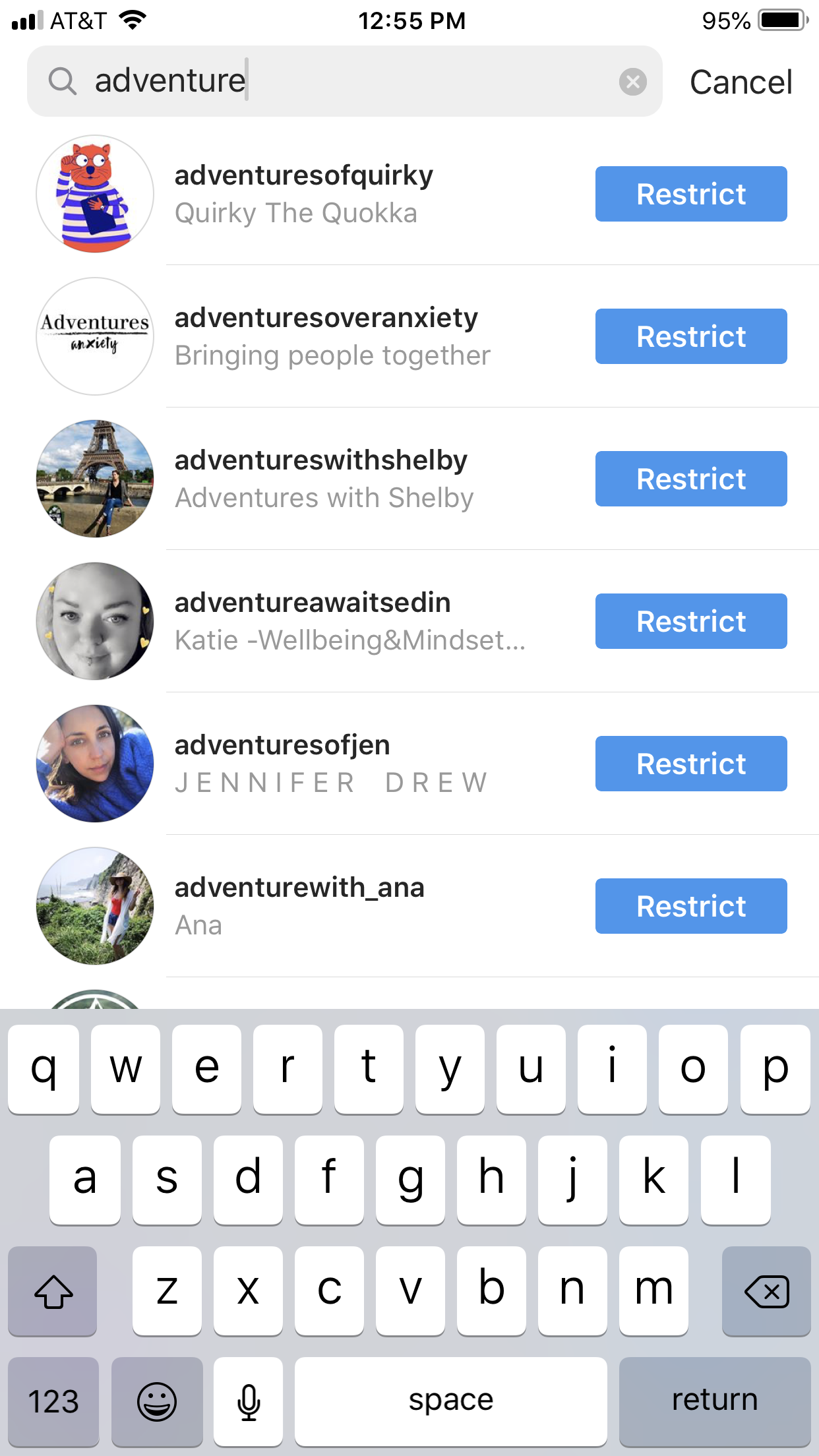
You can also Unrestrict from this page as well. Just search for the Restricted user and click Unrestrict.
Directly from their Profile
The last way you can Restrict a user is directly from their profile. First just go directly to the profile page.
Click the three dots in the top right corner.

Click Restrict.
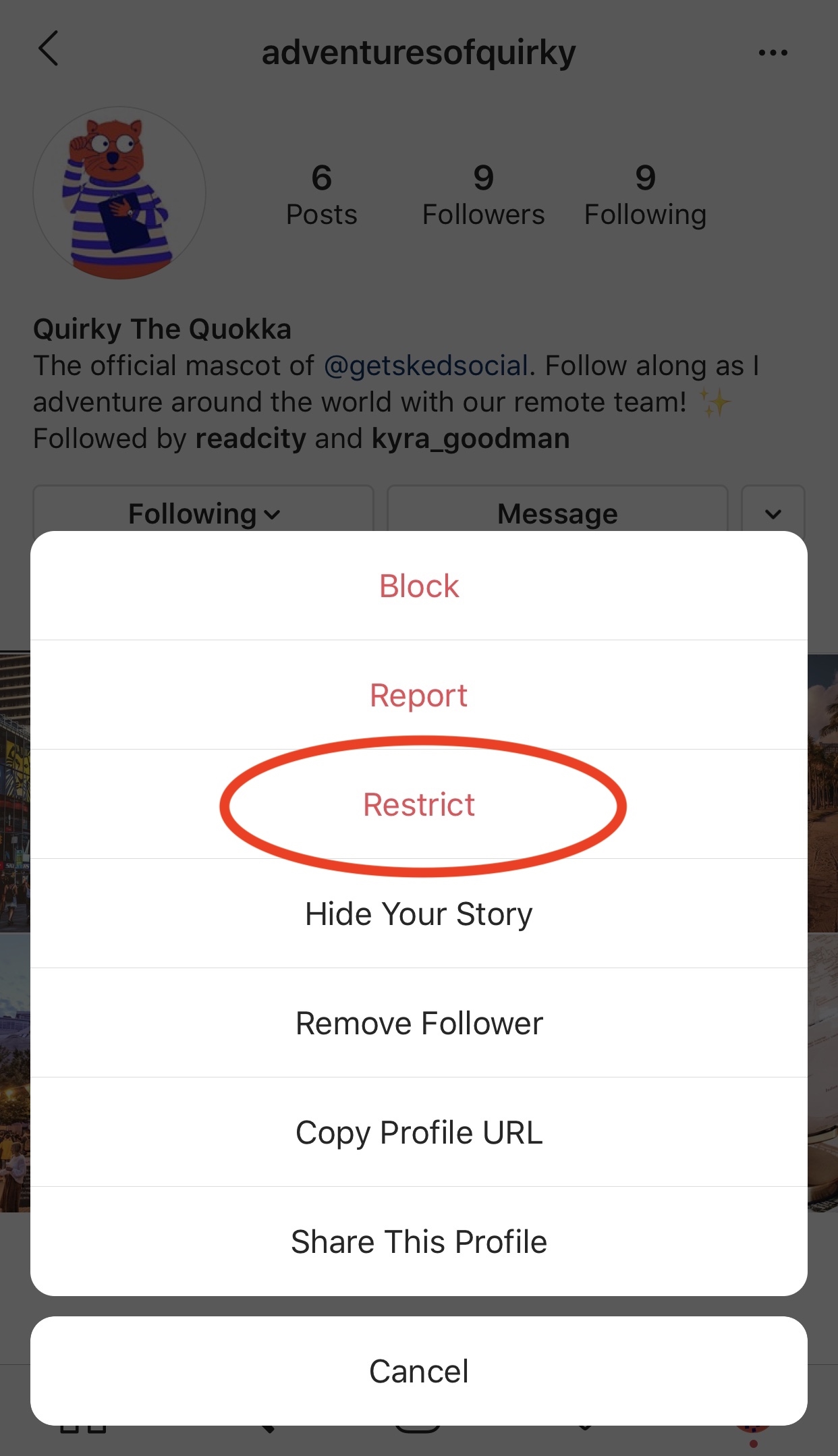
You’ll be asked if you’re having problems with the account again then just click Restrict Account.
You can also Unrestrict an account in the same way. Click the three dots in the upper right hand corner then click Unrestrict.
Whatever your reasons are for wanting to Restrict an account, users can now feel comfortable taking care of online bullies without the dramatics of completely blocking accounts.
Digital & Social Articles on Business 2 Community
(48)