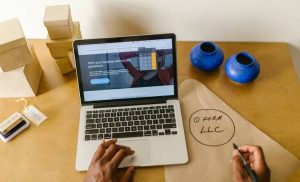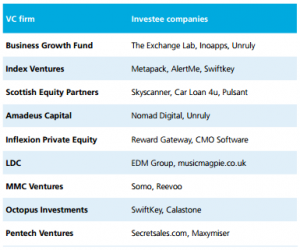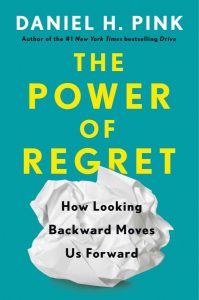![]()
Hope your coffee is hot, this should take you about 3 minutes and 25 seconds to read (According to Forbes, the average adult reads 300 words per minute)
For most websites, 98% of the website traffic leaves without taking the desired action. That is a lot of lost opportunities.
I spend a ton of time on creating content and generating traffic to this site. This site averages about 5-6% conversions, meaning I am losing about 95% of my website visitors.
That is tough to swallow.
So many focus on more traffic and if you’re been on any of my webinars or read this blog (first thing you do in the morning, right?), you know I stress the importance of conversions. You can DOUBLE your revenue from your website without an increase in traffic. Often times, with a few small tweaks.
Anyways, so about 98% of website traffic leaves your site without taking the desired action.
Gone.
When I look at my analytics, I may or may not look like this….

The traffic is gone, but is the traffic forgotten?
Not anymore.
Retargeting or remarketing, is a form of online advertising that can help you bring back the 98% of those visitors who left your site.
You’ve probably noticed ads following you around the internet. Amazon, Zappos, Home Depot, this site and all the big boy companies are using it.
They use it because it is extremely effective.
Well, now it is affordable for the rest of us…for now.
There are a lot of questions on it, so I wanted to write a blog post on how to install the tracking pixels on your WordPress website. This is step #1 and it’s better to get the pixel on your site now, collecting data for you. You don’t neccessarily have to start running ads yet, but getting the pixel installed today is better than tomorrow.
And it’s a lot better than never (installing it).
In this post, I show you the EXACT steps (including pictures) you need to take to set everything up. It’s actually very simple and once you do it a couple of times, it becomes second nature. I also include a video walk-through ensuring you set up your tracking pixels properly.
I do not publish a blog post without installing this tracking pixel.
Or a landing page.
Or a webinar registration page.
Basically, I install a tracking pixel on every page of this site. If you want to dominate your marketplace, I suggest you do the same.
How To Add Facebook Tracking Pixels to Your WordPress Website
Getting Started
On your main profile page, click on Ads Manager

Inside your Ads Manager, click on Audiences
![]()
In the Audiences page, click on Create Audience, then select
![]()
Select Custom Audience
![]()
Choose Website Traffic
![]()
You now have 5 selections;
- Anyone who visits your website – This should be the tracking pixel you put on the home page of your website
- People who visit specific pages – This should be used on each blog post (a separate tracking pixel on each & every blog post)
- People visiting specific web pages but not others – This should be used on landing pages for lead generation. You can track who converts and market to those who have not converted, but have visited the landing page.
- People who haven’t visited in a certain amount of time – If you want to bring back visitors who have not visited your site in certain number of days (up to 180)
- Custom Combination – You can combine any of the above
![]()
Enter in the URL from your blog post, specific page, home page, landing page, etc in the Choose a Website Domain box
Audience Name – Create a name for your Custom Audience
- Blog post title
- Landing page title
- Home page
Lets say you are creating a tracking pixel for your latest blog post titled – How to Be Awesome. You would create the name — How to Be Awesome Blog Post.
Ok, now it;’s time to go back over to your WordPress website. You will need to download a free plugin (software) to install. Super simple and you can do it with a few clicks on the mouse.
Automate Your Lead Generation in 4 Shockingly Simple Steps
Grab our step-by-step blueprint walking you through the EXACT steps to automate your lead generation — giving you more leads, listings & FREEDOM.
Grab Your FREE Blueprint Right NOW!
(282)