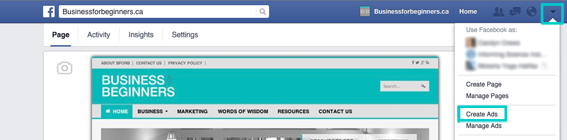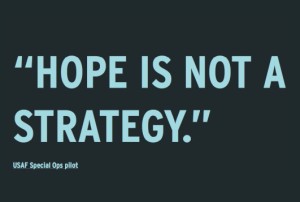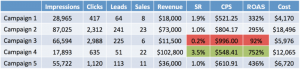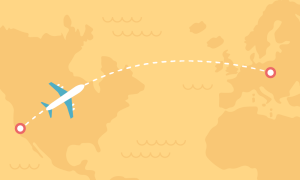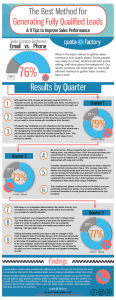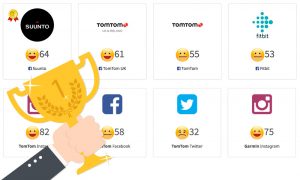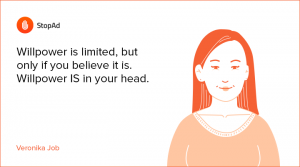With recent changes to Facebook’s algorithm, small businesses and startups are having to pay to get their content in front of Facebook followers. While the jury is still out on what to do about it, many business owners feel that with 1.35 billion monthly active users, Facebook’s potential as social media marketing tool is too huge to ignore. Facebook ad campaigns, as part of a solid marketing strategy can be a great way to help your business achieve its goals. So, the only other things you need to get started are a Facebook business page and this step-by-step beginner’s guide to Facebook ad campaigns.
STEP 1: Set A Campaign Objective
All marketing, including Facebook ads, should help you reach your business goals. Facebook gives you a variety of campaign objectives to choose from, but always think about how the objective relates to your business goals. To get started, click the little downward pointing triangle (where you would normally log out of Facebook) in the top-right corner of your Facebook page and you should see the option ‘Create Ads.’
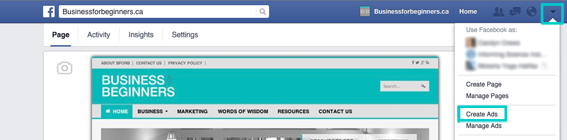
Then, you’ll see the list of campaign objective options. Choose one.
- Boost your posts: You’re paying to put your Facebook posts in the newsfeed of people who already ‘Like’ your Facebook business page. Why is this important to your business?
- Promote your page: You want more people to ‘Like’ your Facebook page. Why is this important to your business? How will this objective help you reach your business goals.
- Send people to your website: Clicking on your Facebook ad will send people to your website. Why will sending people to your website make your business better?
- Increase conversions on your website: You want people to click on your ad and be led to your website where you hope they will perform a specific action, like buy something. This is a little more advanced and requires that you set up a something called a conversion pixel.
- Get installs of your app: You’ve built an app, and your ad will encourage people to install it.
- Increase engagement in your app: Your ads will encourage the people who already ‘Like’ your app’s Facebook business page to be more active and engaged.
- Raise attendance at your event. You’ve organized an event using your Facebook business page and now your ads will promote it.
- Get people to claim your offer: This allows you to create ads that offer people a deal to claim. By making offers time sensitive business owners can tap into ‘fear of missing out.”
- Get video views: You’re Facebook ads will encourage more people to view your video. Again, why is it important that people watch this video?
STEP 2: Define Your Audience
This step can have a huge impact on the success of your campaign. You want your ad to appear in front of potential customers, not everyone. Chose the group of people your ad will potentially be served up using a series of menus. Choose the groups of people who will care about your business! Think about your ideal customer, what they value, and what makes them a potential customer. Ignore ‘Custom Audiences’ for now.
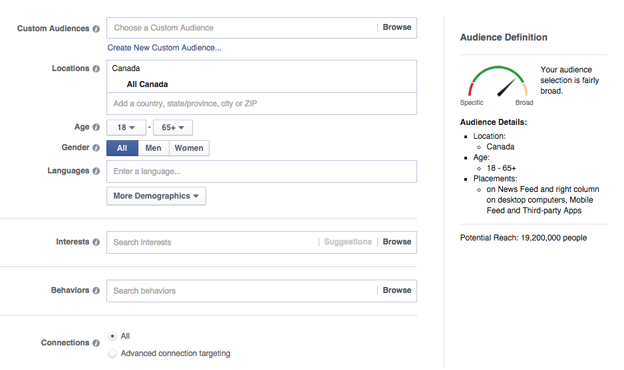
- Location: Where are your ideal customers located?
- Age: How old are your customers?
- Gender: Men, women, or both?
- Language: This one is optional.
- *More Demographics*: These extra criteria will help you focus on your ideal customer.
- Relationship / Education / Work / Ethnic Affinity / Generation / Parents / Politics / Life events
- *Interests*: What are the main things your customers have in common? Do they all like camping? Yoga? Food? Parenting? Healthcare? Design? Choose from these menus. This is important!
- Behaviors: This menu isn’t great, but it may have criteria relevant to your business, so take a look.
- Connections: Your options are ‘All’ (i.e. anyone who somehow has a connection with your business page through Facebook’s web of connections) or you can choose a more specific audience.
To the right side, you’ll see a speedometer dial with the title, ‘Audience Definition’ and you’ll notice the needle moving based on the criteria you select. Ideally, the needle will be in the green section, but closer to the red section of the dial. Here you will also see a bullet point summary of the criteria you’ve selected, plus the total number of people your ad can potentially reach over the duration of your campaign.
STEP 3: Set Your Campaign Budget
Facebook can accommodate marketing budgets large and small. Set the daily budget for your campaign and the length of time you want it to run. To the right side, Facebook will show you the ‘Estimated Daily Reach’ based on your budget and the audience you selected in Step 2. This estimate shows you how many people could potentially see your ad per day. Larger budgets will get more reach, but as with any Pay-Per-Click (PPC) campaign, you only get charged when someone clicks on your ads. This document can give you some insight on Facebook ad click-through rates per industry. This is where you should also give your campaign a name.
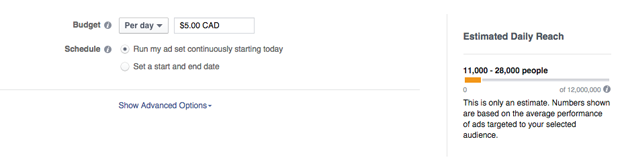
STEP 4: Prepare and Select Your Ad Image(s)
You can add up to 6 images per campaign, but each image needs to be cropped and sized to meet Facebook’s image guidelines. Choose images that support your marketing message and campaign objective. If you want people to buy a specific product, use fantastic product shots. Consult Facebook’s image guidelines as text or a logos within your images can only comprise 20 percent of the image, for example. Once you’ve uploaded your images, connect your Facebook business page as indicated, and start thinking about your ad copy.
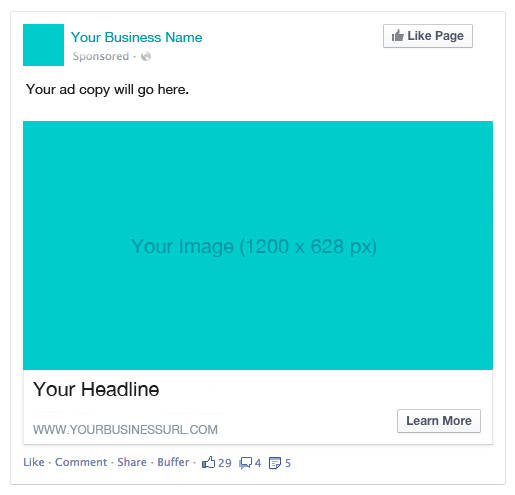
STEP 5: Create Your Ad Copy
The text in your Facebook ad relates to your marketing message, your campaign objective, and your business goals. It should encourage people to click on your ad. You will need to write a short headline (that will appear below the image) and copy (that will appear above the image). Your copy and images should work together to support the campaign objective. Last, but not least, what is your call-to-action? Your options are: Shop Now, Book Now, Learn More, Sign Up, or Download. Pick the option that supports your campaign objective and informs people on what you want them to do. Under ‘Advanced Options’ you can add more text that will appear under the headline of your ad.
STEP 6: Choose Your Ad Placement
To the right of where you entered your ad copy, you’ll see a preview of your ads in a few different scenarios. Take a look at the Facebook Ads Guide to learn more about how placement will affect the appearance of your ad. Click ‘Remove’ (on the right side of the placement previews) to control where your ads appear.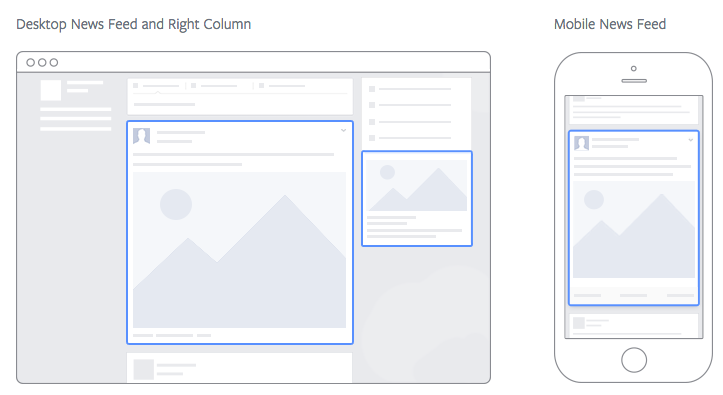
STEP 7: Review and Place Order
Double check everything! Once you’re happy, preview your ad campaign, and place your order. Your ads will go through an approval process that can take anywhere from a few minutes to a few days. Monitor progress by going to your ‘Ads Manager’ page. Click on the little downward pointing triangle (where you would normally log out of Facebook in the top-right corner) and you should see the option ‘Manage Ads’. Find even more detailed help on Facebook ads here.

FINAL THOUGHTS
Facebook can be a great social media marketing tool to reach your target audience if you have a plan and your ads are clear and compelling. A piece of cake, right?
[Photo Credit: marcopako]
(418)