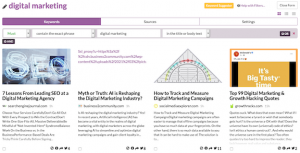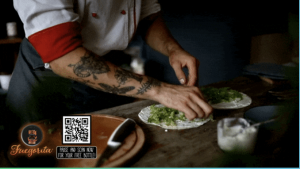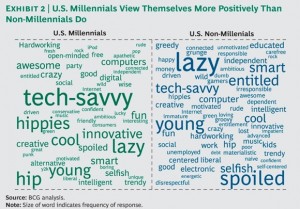— September 23, 2019
Google Inbox does a lot more than deliver emails. Your inbox can now include reminders, tasks, flight information, items you’ve purchased, photos and more. Imagine not having to switch between apps or sift through emails to find what you need-instead, it will be presented you in Google Now-styled cards in line with the message list.
And that message list? It’s become a lot more compact and user-friendly. Google Inbox groups messages together into a single line, allowing you to dismiss an entire group of promotions, for example, or choose messages to pin (save) and dismiss the rest.
Of course, all of this is designed to not only make the email inbox more exciting and functional, but to save users time. Here are 3 awesome new features of Google Inbox that will help boost your productivity:
1. Reminders
Google Inbox users can add Reminders, which the app treats the same way as emails. You can swipe right to dismiss/archive an email, or left to “snooze” it (set it to resurface later if it’s not responded to by that time). The cool thing about these reminders is that Google added an “Assist” function, basically bringing some Siri functionality into your to-do list. If you turned an email into a reminder to “Make a reservation at this restaurant,” for example, Assist will find the phone number and add it to your reminder.
Reminders can also be set to resurface based on location. Say you’re meeting a client for lunch and want to return a few phone calls afterwards. You can set the reminder to resurface those phone numbers once you reach a certain intersection or transit station on your walk back.
Assists can also find information on hotels, flights, tracking numbers and more. It’s like having a personal assistant within your email inbox. Pretty cool, right? Sure, you could look the information up yourself or ask Siri when the reminder comes up, but it’s a great timesaver that it’s already there when you need it. You can move straight on to other things, like…
2. Highlights
This is where Inbox gets scary-smart. In the old Gmail app, you had to search through your emails to find your flight and hotel bookings, purchases, etc.
With the new Inbox, the information from those emails is resurfaced as highlights and presented to you in visually appealing cards. It goes a step further, though, by searching for data about your highlights on the web and telling you more about them.
For example, say you booked a flight to San Francisco. Inbox creates a card with your flight information and a link for you to click and check-in.
Or, if a colleague sent you a document you need to review, Inbox would create a card from that email with one-click access to the document.
You can turn an email into a highlight by “pinning” it, much in the same way you would “star” an important message in the regular Gmail app.
3. Bundles
Think of this as the next generation of the “Tabs” Google introduced last year to help sort and segment types of emails for users.
Google Inbox calls these Bundles-groups of emails like social notifications or promotions. The group is compacted into one line so you can dismiss the whole thing or sort through and just keep what you want.
Because Inbox intelligently groups these types of emails together, you can find your bank statements grouped together, your receipts, your hotel bookings, etc. You can teach Inbox over time which emails should be grouped together.
Instead of going into each email and assigning it to a folder, Google is trying to save you time by doing it for you.
Save Time and Increase Productivity with a Smarter Inbox
Inbox isn’t perfect-like anything, there are limitations in this first iteration and it may take time to work all the bugs out. One of the biggest complaints of early users is that Inbox doesn’t yet work for enterprise email user accounts built on Google Apps. Yes, it seems really strange that paying Google Apps users can’t even use this new feature, but it’s early days.
Originally Published on Inc.com
Business & Finance Articles on Business 2 Community
(41)