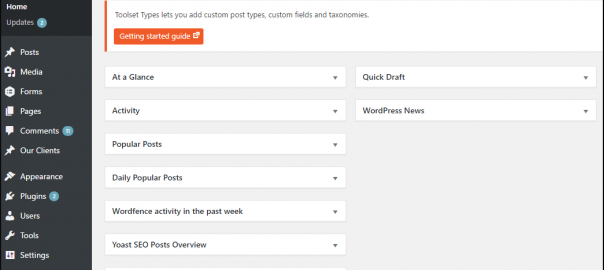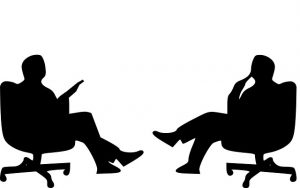WordPress is a great CMS option because it is free, open source and easy to use! It’s used by the greater majority of websites online and is considered as the most popular website management system on the web.
Assuming that your website is made on WordPress, at one point or another you may need to add, delete or change the role of a new user.
This article will teach you how to Add, Remove and Change roles of users on your WordPress website.
How to Add a User
*To add a user, you must have Administrator permissions.
- Log into the backend of your WordPress website.
- This is different for every website but most likely it will be “yourwebsiteurl.com/wp-admin”
- Once logged in you will want to look for Users in the left-hand sidebar.

- Click Users or click Add New from the dropdown.
- Fill in each of the required fields including:
- Username
- Username
- Click on Show Password.
- The password is automatically generated with a high level of security in mind. You can use the default password or make your own. *We recommend a password that is at least 15 characters long, with letters, numbers and symbols.
- 17RFnP$ ZGeTA@&Wo#tzSI$ zv is an example of a strong password.
- Make sure the Send User Notification box is checked.

- Select the Role you would like the new user to have.
- Subscriber
• Only has the ability to leave comments
- Contributor
• Can create and edit posts but cannot publish. An administrator would have to review and publish for the contributor.
- Author
• Can edit, publish and delete their own posts as well as uploading files and images.
- Editor
• Can view, edit, publish and delete any posts or pages, moderate comments, manage categories, manage tags, manage links and upload files and images.
- Administrator
• Has full and complete ownership of the website with power to do any task.
- Subscriber
- Click Add New User.
- The new user will now receive an email with their login information (username & password). They can change their information and password by editing their profile.
How to Delete a User
- Log into the backend of your WordPress website.
- Click on Users in the left sidebar.
- Hover over the user you would like to delete and you will see a red Delete option appear below their name. Click Delete.

- Click Confirm Deletion on the next page.
- The user is now deleted from your WordPress and will not have access moving forward.
How to Change a Users Role
- Log into the backend of your WordPress website.
- Click on Users in the left sidebar.
- On the next page, you will see a list of all users capable of accessing your WordPress website. To the left of each user there is a check box. Select the checkbox for each user you plan to change the role for.

- Above the user list, you’ll see a dropdown that says Change role to… Select the type of role you want the user to have.
- Click Change.
- Their new role will be reflected in the role column.
You now know how to add a new user, delete a user and change the role of a user in WordPress, Congratulations!
Digital & Social Articles on Business 2 Community(112)