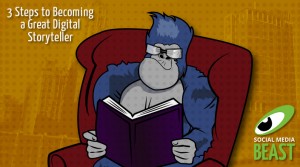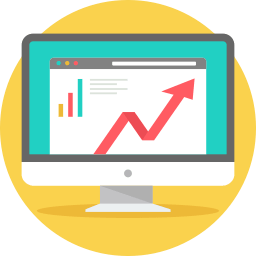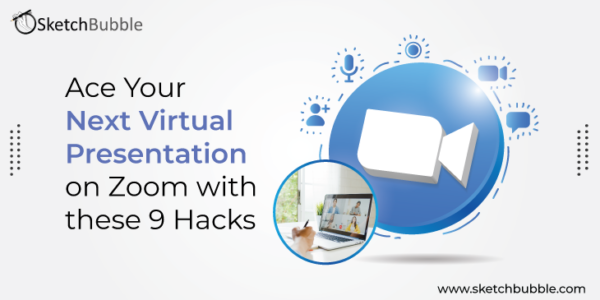
In Covid-19 times, social distancing and virtual meetings have become the norm. Now that we all are working from our homes, effectively staging a presentation on Zoom will eventually become second nature to most of us. But while we all are still getting used to presenting in a virtual environment, the core elements of an engaging and interactive in-person presentation still apply to the virtual one.
So, here are our eight hacks that will help you avoid a series of unfortunate events and some future headaches and ace your next presentation.
1. Set the Right Lighting and Take a Quick Tour of the Technology
Lighting is a critical element of every presentation as it sets the mood. To promote better understanding, it is advisable to choose a room that receives plenty of natural light. But even a place where your face is adequately lit from the front (light from the source at the back creates a silhouette effect) can decently do the job.
Also, make sure that you are comfortable with the platform before you kick-start your presentation, as nothing can kill it more than a presenter fumbling with the technology. So, a dry run is critical to ensure that you know the essential features and settings of Zoom and deliver a presentation smoothly without distracting the attendees.
2. Tidy up the Background
A background can add to or distract from your professional presence. Hence, it is essential to clear the clutter for a squeaky clean background. Before the presentation, make sure to tidy up the space and remove everything that can be distracting. And, if you can’t manage a clean room or empty background in your home during that duration, use virtual backgrounds from Zoom that are aligned with your message and look professional and realistic.
3. Check the Equipment
Before your meeting starts, make sure to double or triple-check your equipment, ensure that the internet, webcam, and microphone are correctly working, and master a few vital keyboard shortcuts to speed up your work and save time. If possible, invest in a high-quality external microphone for added quality so that your sound emits clearly, and there is no audio lag.
Bonus Tip: Towards the end, don’t forget to test your internet connection by joining a Zoom test meeting.
4. Look Right into Your Computer’s Camera
While speaking, make sure to face your computer’s camera rather than the screen or other participants. Looking into the camera and making an eye-contact will give the viewers a feeling that you are looking right at them and confident about what you are telling.
Bonus Tip: Always place the camera at eye level instead of the top of your head to eliminate the chances of people seeing up your nostrils.
5. Dress to Impress
While working from home, getting dressed up seems to be a lot of effort for most of us. But, if you are giving a professional presentation, it is undoubtedly a good idea to wear something a little nicer that makes you feel confident. Also, ensure that you are not wearing colors that match the background or are too distracting. So, opt for plain-colored pants and shirts that look smart and comfortable and make you feel good about yourself.
6. Beat Distractions
Minimizing the potential interruptions during the presentation is a sure-shot way to ensure that you appear professional. While you prep up, your goal should be to eliminate every possible distraction that could shift the team members’ focus from the presentation. To begin with, find a quiet place in your house and make sure that area remains kid/pet-free for the entire duration. Don’t forget to keep your phone in silent mode, mute the notifications on the desktop, and prevent multitasking.
7. Engage the Audience and Pay Attention to the Body Language
With the correct body language and gestures, you can instantly captivate and inspire the audience during a presentation. The same holds true even for virtual presentations on platforms like Zoom, where there is no in-person interaction, and it is much harder to engage the viewers. Along with the body language, you can use relevant humour, but if the same is frowned upon in your organizational culture, you can ask questions or even the audience’s feedback through the chat feature. You can use a captivating visual, reveal a powerful or surprising statistic, or choose an analogy or metaphor to start your presentation effectively.
Bonus Tip: Always think of a thought-provoking question or strong call-to-action to end your presentation to make the most impact.
8. Choose the Right PowerPoint Template
A professionally-designed PowerPoint template with the relevant visuals and layout is the base of the entire presentation, so it must be chosen wisely. A well-crafted template maximizes the impact of your message, leaving a lasting impression on your audience.
Bonus Tip: Keep your audience and presentation length and type in mind before finalizing any template.
9. Don’t Forget to Hit the Record Button
Rather than taking notes during the presentation, I’d recommend you to record the Zoom presentation as a video for future reference. With the entire presentation in your hand as a video, you can share it with the people who may have missed it or use it to analyse your performance.
Bonus Tip: Recording the presentation locally instead of the cloud will fetch you a higher quality.
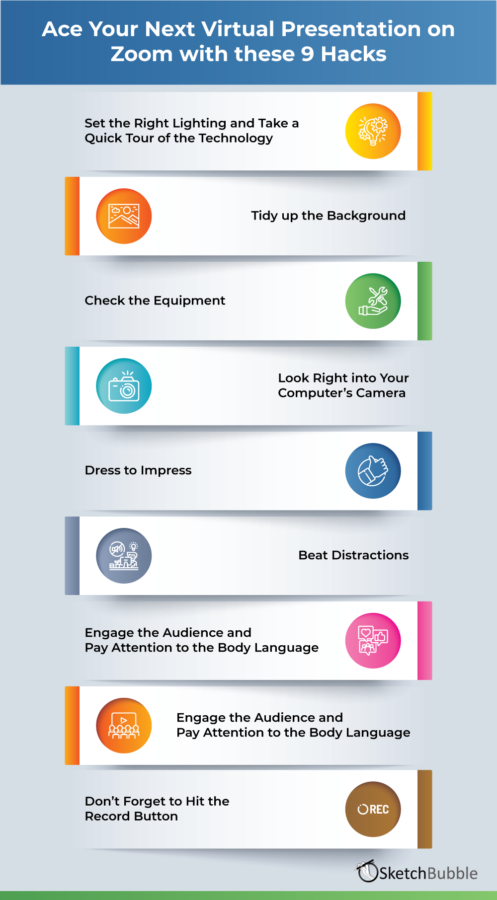
- Ace your Next Virtual Presentation on Zoom with these 9 Hacks
Final Thoughts
Remote working is here to stay. So, if you want to take your Zoom presentations a notch higher as a virtual presenter, empower yourself with these powerful hacks. Not only will these help you keep your audience from dozing off, but also they will make the presentation memorable!
We hope this article is insightful and that you’ll get inspired by these presentation tips to hold an engaging presentation on Zoom. Also, don’t forget to share your knowledge on using Zoom more efficiently in the comments below. And if you like the blog post, do share it on your social media handles.
Digital & Social Articles on Business 2 Community
(63)