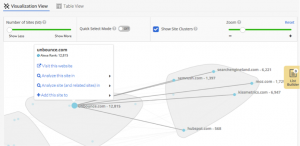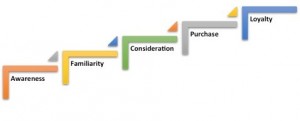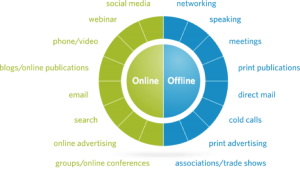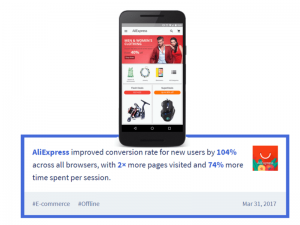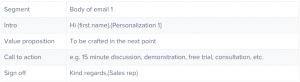Bloggers devote a lot of time to crafting compelling blog posts. Time is spent brainstorming the content, gathering information and then finally writing the perfect post. But the fun doesn’t end there—as the perfect post often requires the perfect visual to go with it.
Maybe you’re lucky enough to be an excellent photographer, or at least have one on your team. For those of us who need a little additional help, PR Newswire’s Amanda Hicken has compiled an excellent list over on our media blog, Beyond Bylines, of resources to help bloggers find or create visuals for their content. I’ve taken some of her suggestions and mixed them with a few of my own for this communicators focused list of 14 great–and free!–design resources for bloggers.
- Creative Commons Search: Creative Commons licenses make it easy for artists to share their creative work and for bloggers to look for content that can be used freely and legally. Creative Commons content can be found all over the web, however, search.creativecommons.org is a great resource that allows users to specify which CC search service (options include Flickr, Wikimedia Commons, and the Open Clip Art Library) and what license parameters to use.
- Compfight: Compfight is another Creative Commons search tool I’m learning to love. While it can often generate some of the same images as Creative Commons Search, the perk is that Compfight will automatically generate HTML code you can embed in your website to properly credit the original author.
- HubSpot’s Stock Photo Collection: Many stock photo services require a paid subscription, or will sell photos in a pay-as-you-go structure. HubSpot is a great option for those of us without budgets for our blogs. The collection of 450-plus free photos includes many business-focused images, but there are a number of good images to be found. HubSpot does require signing up with a name and email address, but this is a short order compared to many of the more expensive stock photo options out there.
- Death to the Stock Photo: One day, two photographers realized they had a lot of images sitting around and not getting used. They decided to email them out in packs to friends, freelancers, and businesses they knew were in need of high-quality visuals. From that sprung Death to the Stock Photo, a monthly email of 10 gorgeous images that are free to use. For $ 10 a month, users can upgrade to a premium subscription that includes access to all photos, past and future, and an extra image pack sent monthly. A portion of monthly sales goes back into the creative community, funding photography trips around the world for future photo packs. If you want more visual inspiration, Unsplash works in a similar fashion, sending you 10 new photos every 10 days.
- IconFinder: If icons are what you need, Copenhagen-based IconFinder hosts the world’s largest collection with more than 340,000 icons in stock. It also offers free icons under a variety of licenses for commercial and personal use. Either do a keyword search or browse the categories, then filter by free and premium. Prior to downloading, icon backgrounds can be set to white, black, gray, or transparent.
- Canva: Canva is a wonderful tool, sited as a “blogging essential” by our own Amanda Hicken on more than one occasion. But what can I say? The templates and collections of fonts, images and backgrounds make Canva easy to learn and a necessary addition to any blogger’s arsenal of tools. Canva is free to use, but offers some premium design items at $ 1 each. (Disclosure: I created the visual for this blog with Canva.)
- GIMP: My first experience with GIMP was as a Photoshop replacement for a newspaper design project. My team and I were tasked with designing an edition of our daily newspaper using only free tools found on the Internet. GIMP quickly became a necessary addition to the project. The GNU Image Manipulation Program is free and offers a lot of tools for even the most die-hard Photoshop lovers out there. Check out its tutorialsto learn how to do red eye removal, add textures to your images, and many other beginner through advanced tasks.
- Photovisi: If you’re looking for a one-stop-shop for collage making, Photovisi is an excellent tool that allows you to combine several images in only a couple of minutes. Pick a template, upload your images, select backgrounds, add text and shapes if you want, then download and add to your blog post. The free version includes a Photovisi watermark on the collage, though premium versions minus the watermark also can be purchased. If the watermark is a dealbreaker, choose from one of the photo collage makers in this list by CreativeBloq.com.
- ReciteThis: ReciteThis is an easy-to-use tool that allows you to quickly design a quotation visual. Plug in your quote, select a ready-made background and you have a quote ready to upload in no time at all. If ReciteThis doesn’t have what you’re looking for, some other options to create pinnable quotes include Quozio, Pinwords, and ProQuoter.
- Infogr.am: Want to create an infographic but think you need to be a visual design rockstar to pull it off? Infogr.am will help you see otherwise with it’s easy-to-use interface that allows you to pull maps, videos and other visuals into an infographic. It offers templates and suggestions to help you visualize your data, and comes with social sharing tools embedded into your final project, allowing you to easily pin or tweet your new design.
- Meme Generator: Take it from me, a girl with a stuffed Grumpy Cat sitting on her desk: Memes can be a fun way to add some humor to a post. Meme Generator allows you to browse popular memes or create your own with a list of popular meme characters (yes, including my pal Grumpy Cat). You can also upload your own image and add text to create a meme-styled image of your own.
- COLOURlovers: If design isn’t your strong suit, it can be difficult to pair colors in a graphic. This is why I love COLOURlovers. Let the millions of colors and palettes inspire you, and if you find a color you like, each one includes HEX and RGB codes to use in photo editors.
- Awesome Screenshot: Some blog topics, like how-tos, are often best said with a simple screenshot. This can be daunting if you cannot capture your entire site in one go. Awesome Screenshot is a browser plugin for Firefox and Chrome that allows you to take a screenshot of an entire website, no matter how long it is. It also allows you to edit the screenshot right from your browser, with tools to help you crop and annotate. After using Awesome Screenshot, it’s almost impossible to go back to using that pesky “PrintScreen” button.
- Place.it: Now that you have your screenshot, maybe you want to show your audience how that site will look in action. Place.it allows you to drop your screenshot into Creative Commons-enabled stock photos of computers, mobile devices and other images that will bring your screenshot to life.
This list is only a start to finding tools to helping you find, create, edit and optimize visuals for your blog. If you have a design tool you just can’t blog without, let us know!
(304)